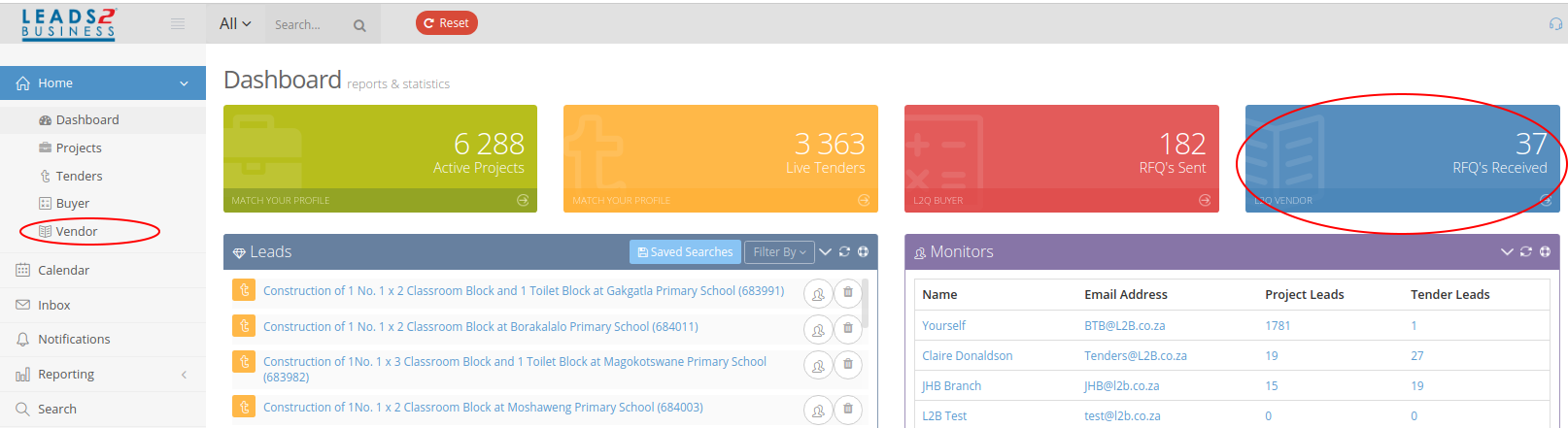“Home” will take you through to the following options:

The dashboard will take you back to the Dashboard (Home Page). Please click on the link to view in detail how to get back to the Dashboard L2B Logo
Projects
“Projects” will take you through to “All” Projects on our system. Please click on the link to view in detail how to search and view projects: https://wiki.l2b.co.za/project-search/
You can also search for projects in various ways on the Dashboard as follows:
To view “Active” projects on the system click on “Active Projects”

To view projects that match your advisory settings click on “Match your profile”

Tenders
Tenders will take you through to all Tenders on our system. Please click on the link to view in detail how to search and view tenders: https://wiki.l2b.co.za/search-content/
You can search for tenders in various ways on the Dashboard as follows:
To view “Live Tenders” (“Live Tenders” meaning tenders that have not past their closing date) on the system click on “Live Tenders”

To view tenders that match your advisory settings click on “Match your profile”

You can also search Projects and Tenders under all on the Dashboard. Please click on the link to view full details: https://wiki.l2b.co.za/all-next-to-the-4-horizontal-lines/
Buyer
You can go to the “Buyer” Home Page by clicking on either options below. The “Buyer” Homepage is where the “Buyer” can request a Bill of Quantities (BOQ’s) to be uploaded (Create a New Bill Request) and view Active, Pending and Archived BOQ’s. (Click on the link for full details https://wiki.l2b.co.za/buyer-login/ https://wiki.l2b.co.za/buyer/
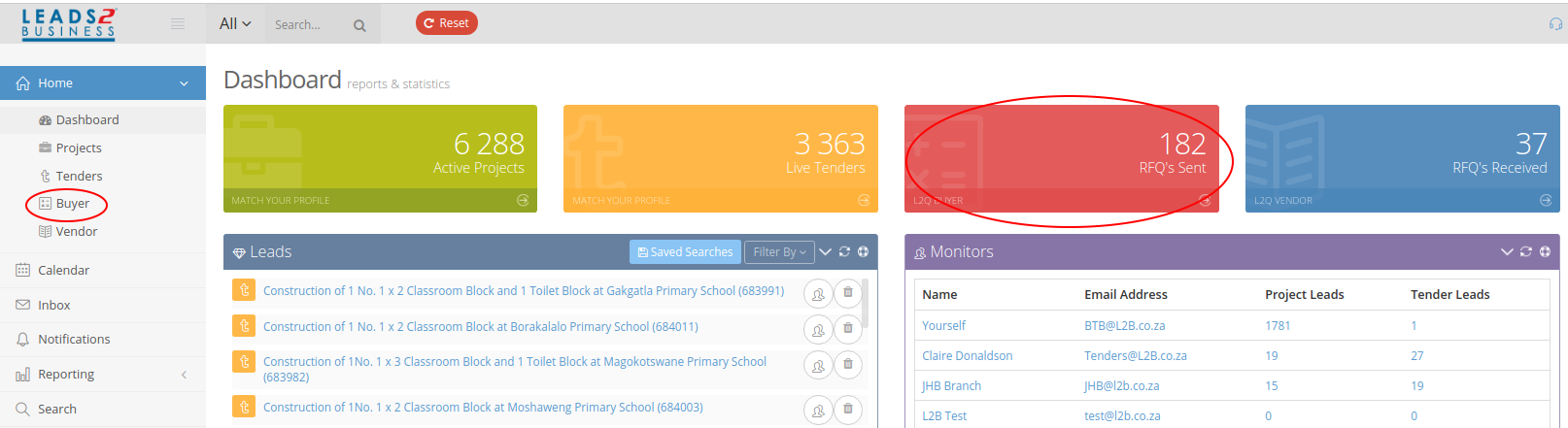
Vendor
You can go to the “Vendor” Home Page by clicking on either options below.
The “Vendor” Homepage is where the “Vendor” can view Request for Quotes (RFQ’s) that were sent via the Leads 2 Business platform by our Buyers.
Please click on the link to view full details how to use the Vendor Home Page: https://wiki.l2b.co.za/open-quotes/