This solution will assist where you are trying to import reports from a CSV file and all results appear on the first column separated by commas instead of in separate columns. This will then ensure that all .csv files are opened in the correct columns.
To change regional settings,
1. go to Start > type Region > open Region & Language Settings
2. scroll down and click on Additional date, time, & regional settings on the right hand of the block
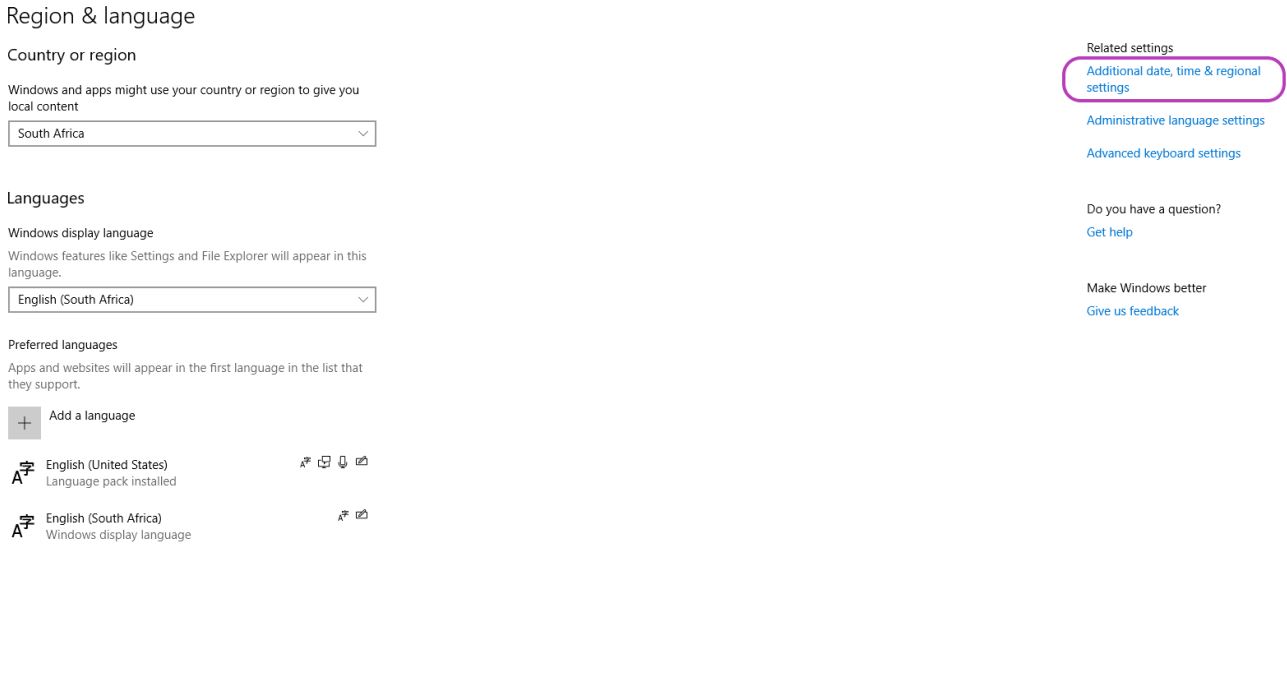
3. Select, Change date, time or number formats
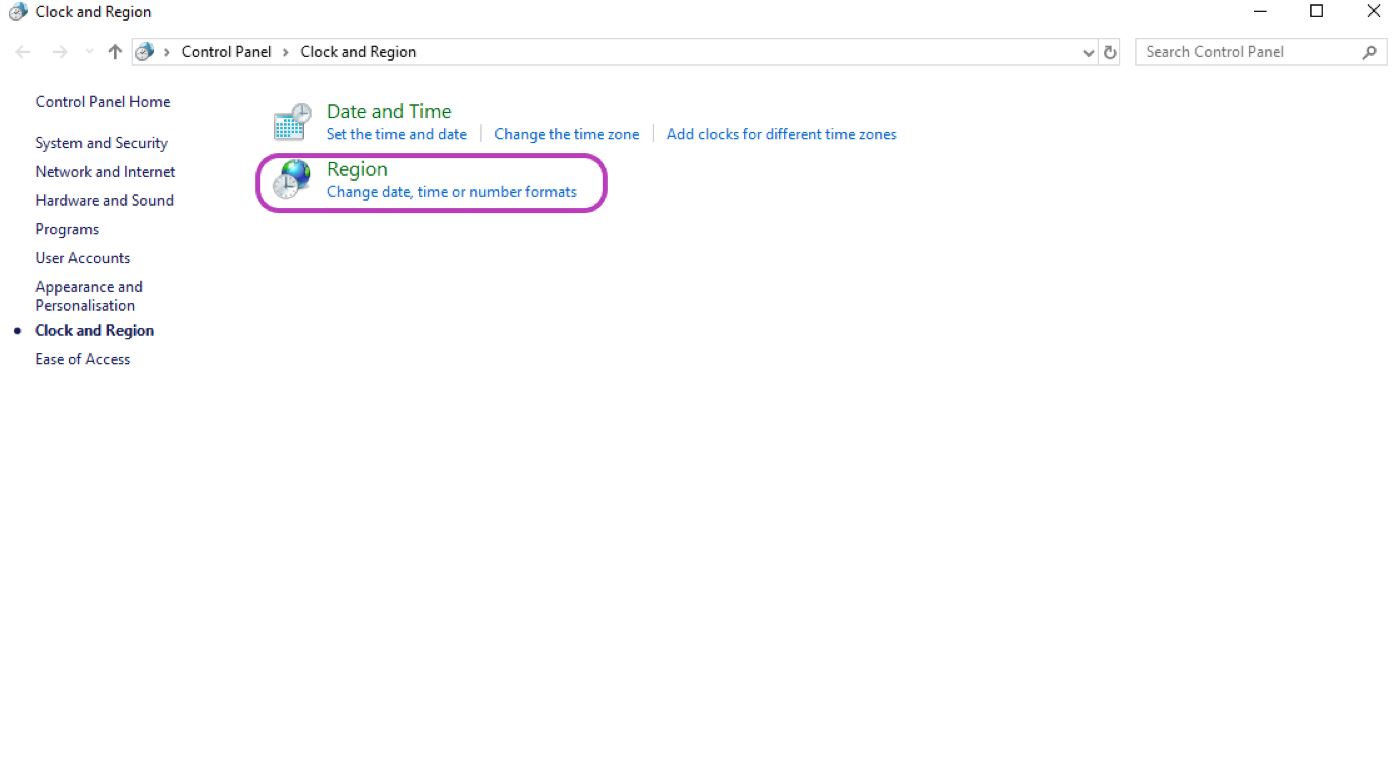
4. the following pop-up box will open > Click Additional Settings
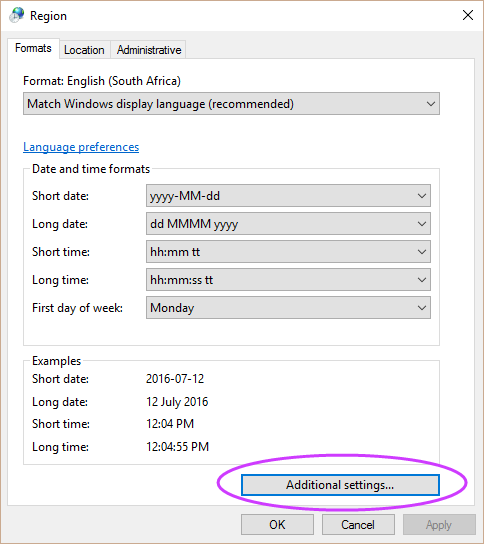
The following pop-up box will open >
5. For Decimal Symbol, enter a dot:.
6. For List Separator, enter a comma:,
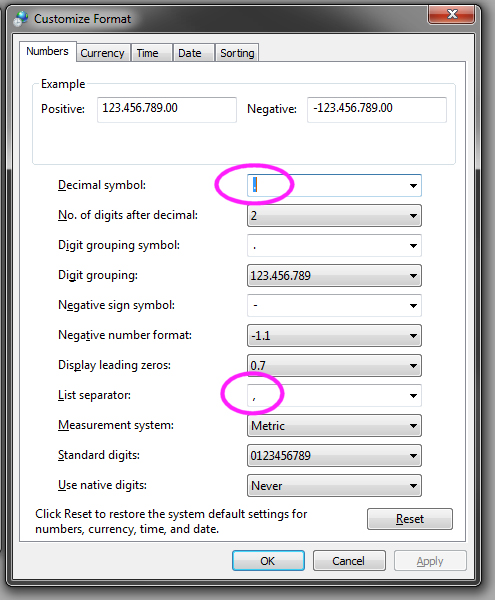
6. Click “Apply” and “Ok”.
Now, when you open a CSV file in Excel it will automatically find the data fields and open it appropriately.

Leave a Reply