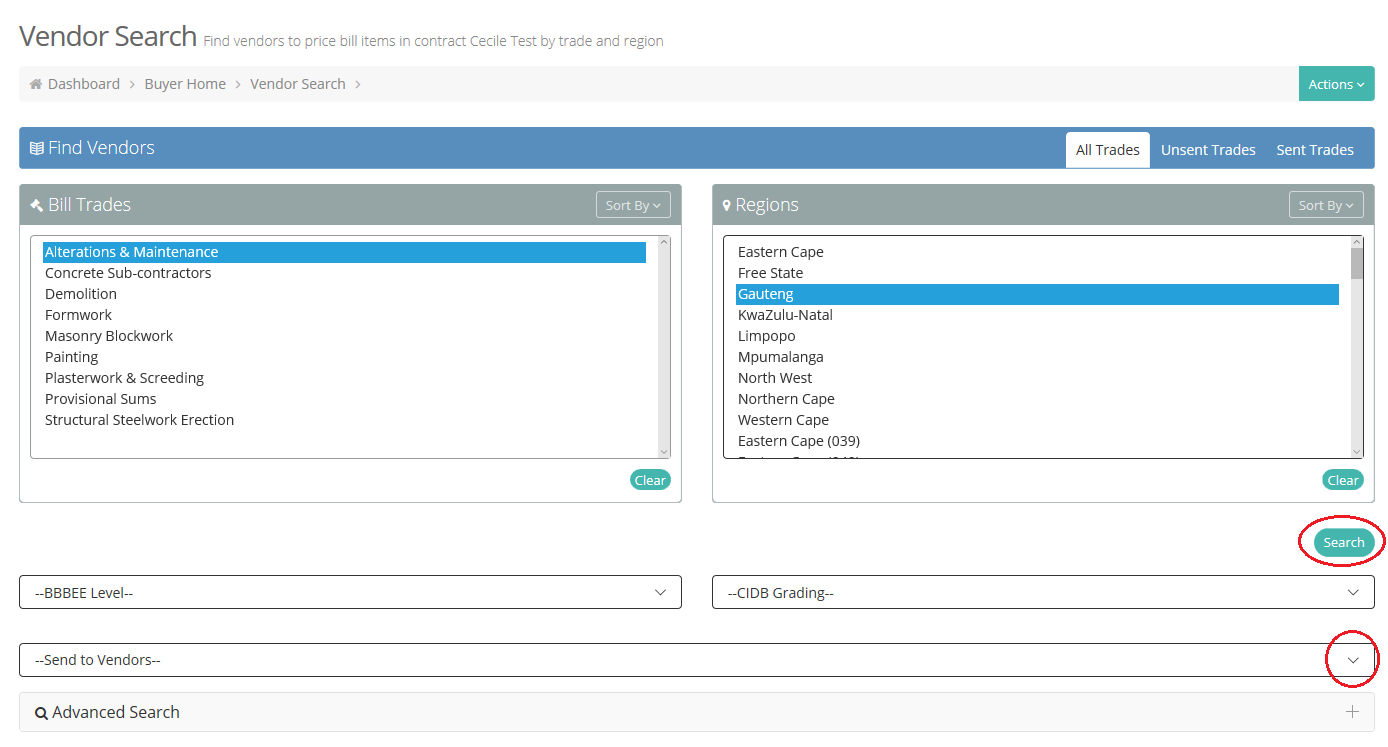Once your Bill of Quantities is uploaded, you are able to send out your Bill Trades to Vendors and/or Subcontractors.
On ‘Buyer Home’, identify the L2Q Project you wish to send out and click on ‘Request Prices’.
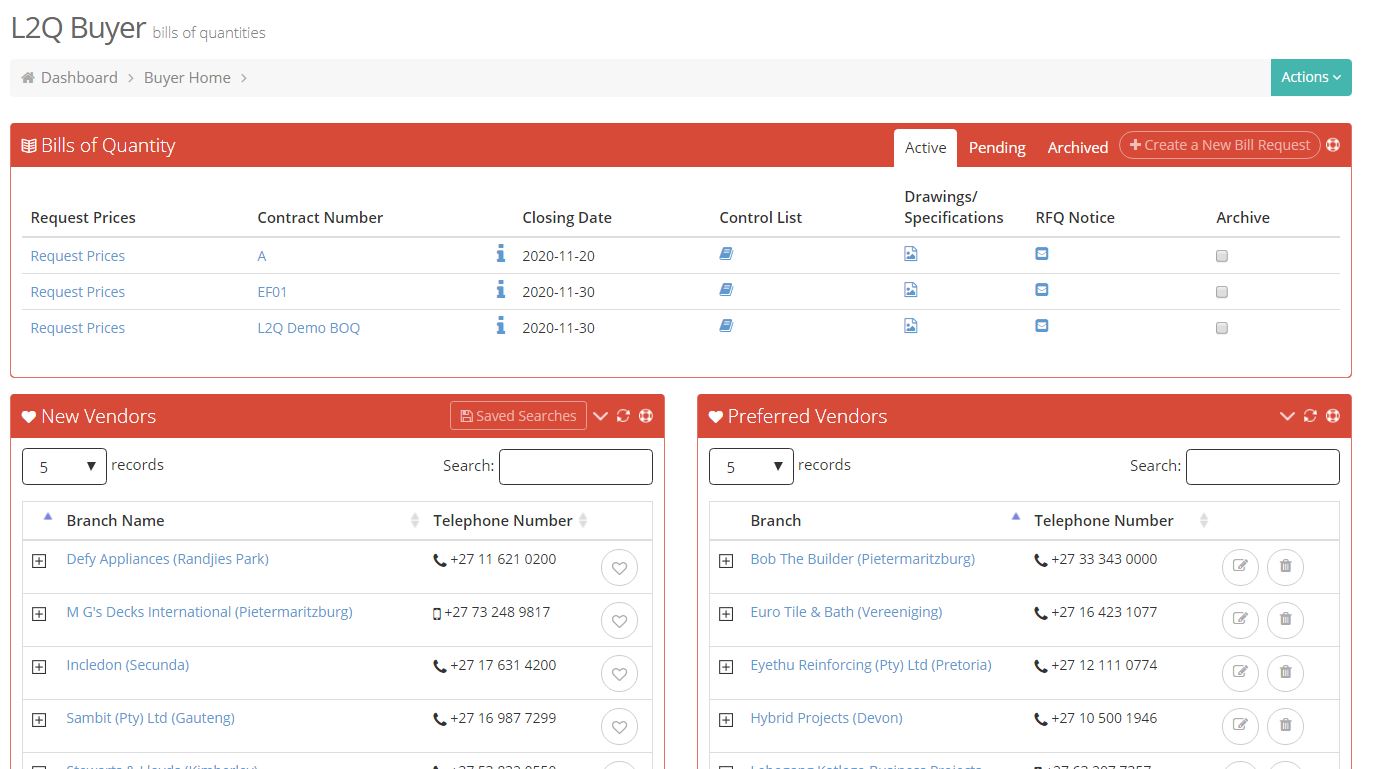
You will be directed to your ‘Terms and Conditions’.
Enter your company’s Terms and Conditions or select our ‘Standard Terms and Conditions’ (our Standard Terms and Conditions is an editable template).
Alternatively, select from the Terms and Conditions you have previously used. The terms and conditions have to be added in order to continue.
Click the ‘Submit’ link.
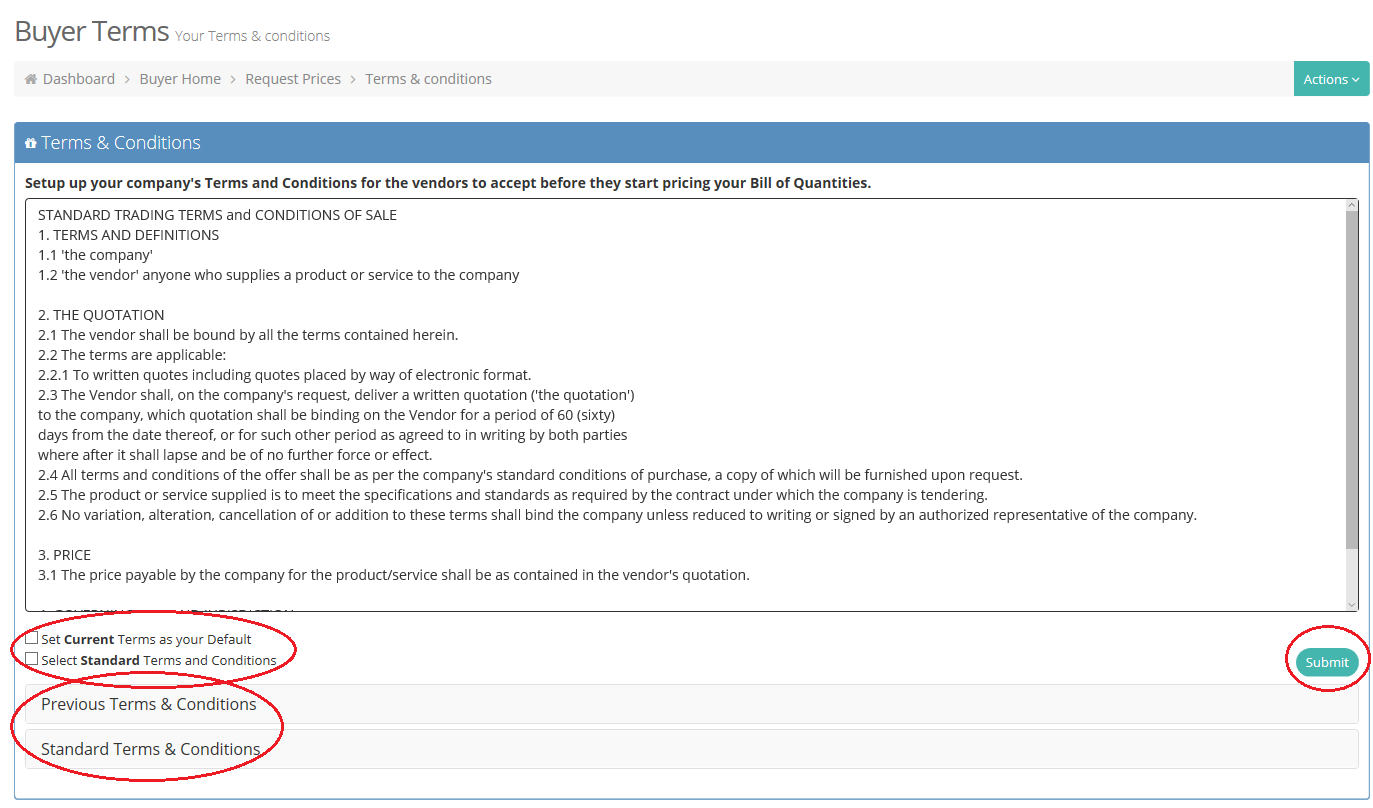
You will be directed to the page to Confirm your Bill of Quantities (check that bill item are correct and in the correct trades). At the bottom of the page, you can click through and check each page, before clicking on “Confirm Bill”. If there are any discrepancies, please contact the L2Q Department (BoQ@L2B.co.za or +27 33 343 1130).
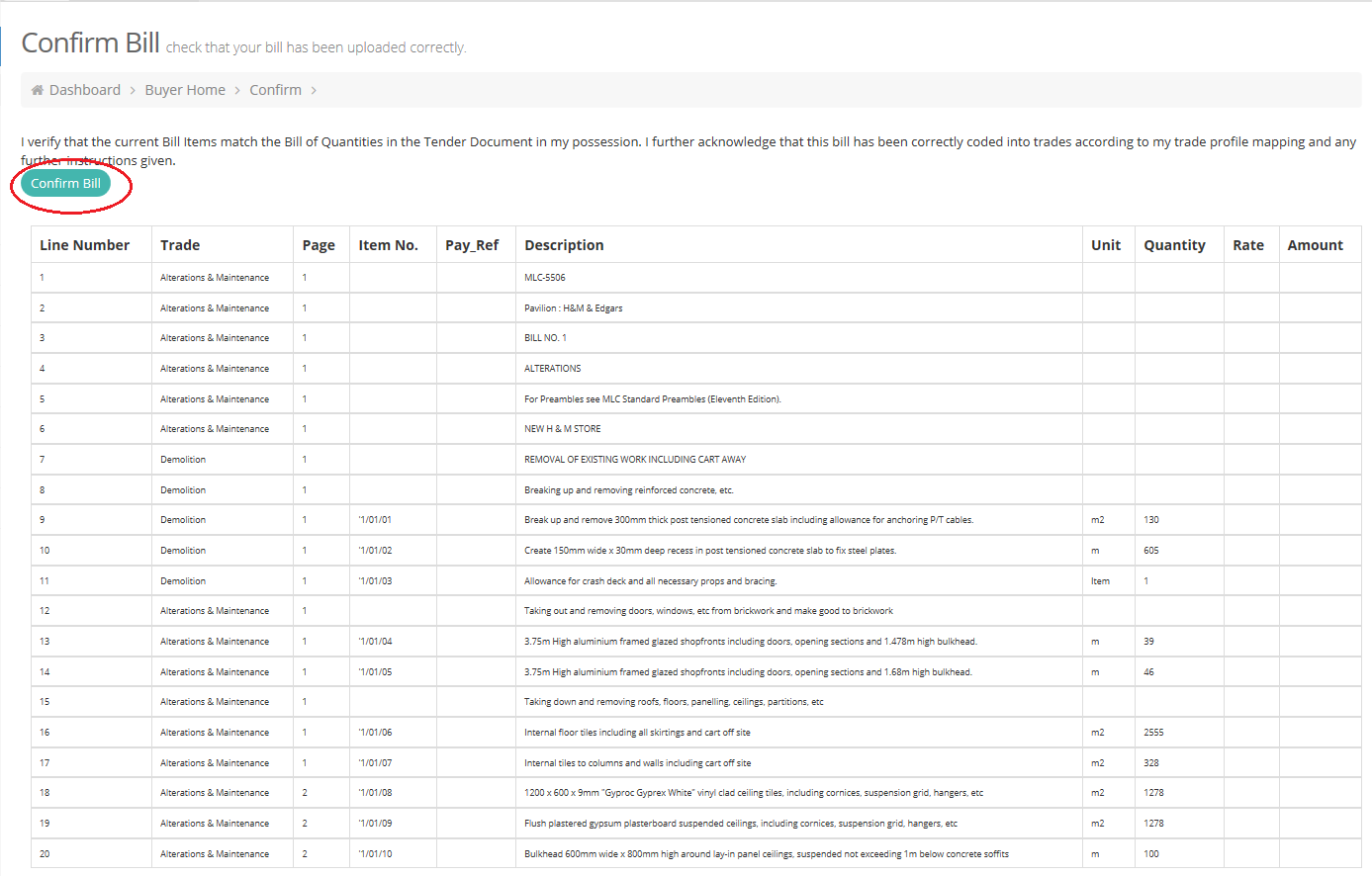
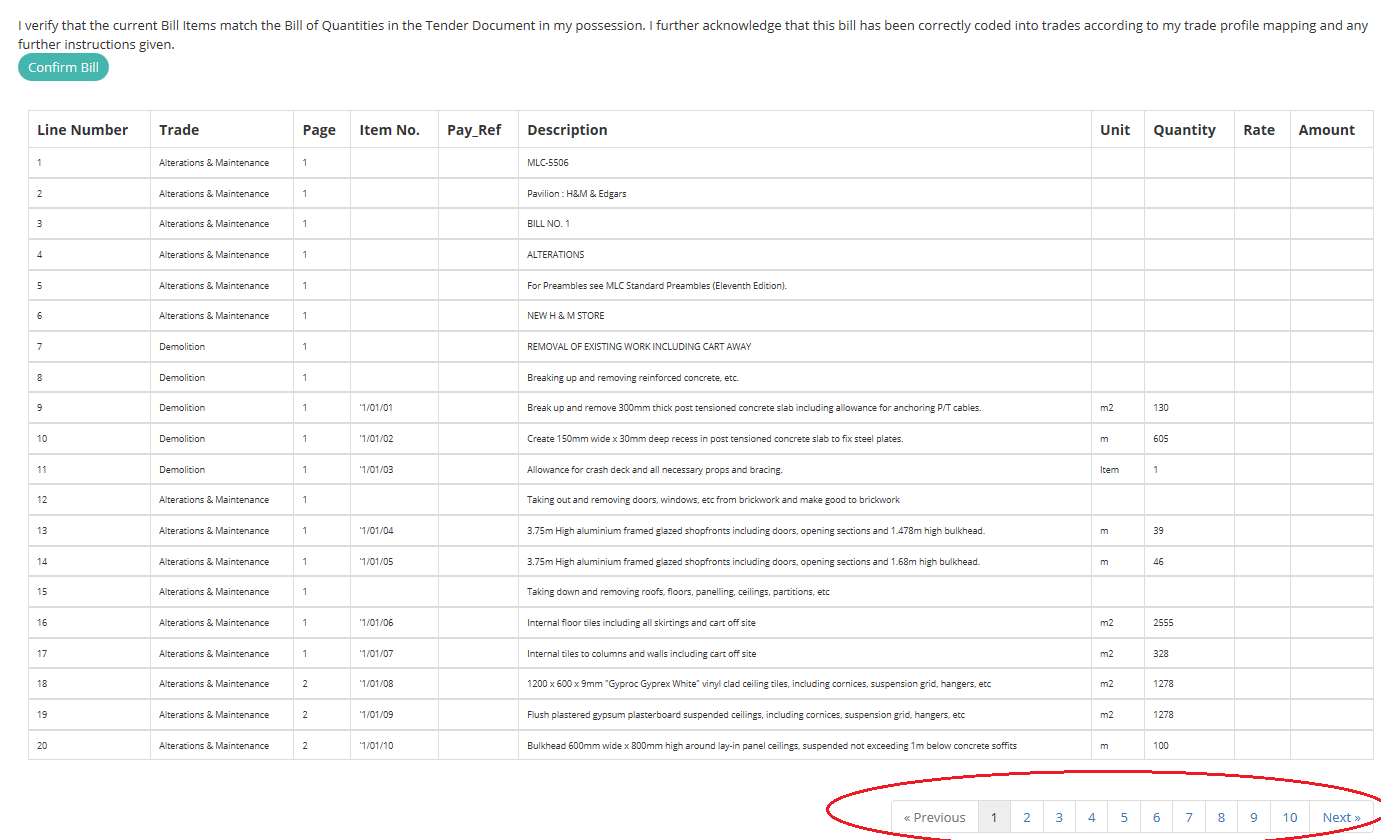
Vendor Search
On the Vendor Search Page you will select your a Bill Trade and Region(s) you wish to send to.
If you are looking for a specific BBBEE ,CIDB Grading or CSD Vendors/Suppliers/Subcontractors you can select these from the drop-down menu’s and click on ‘Search’.
Click here For more on the Advanced Search.
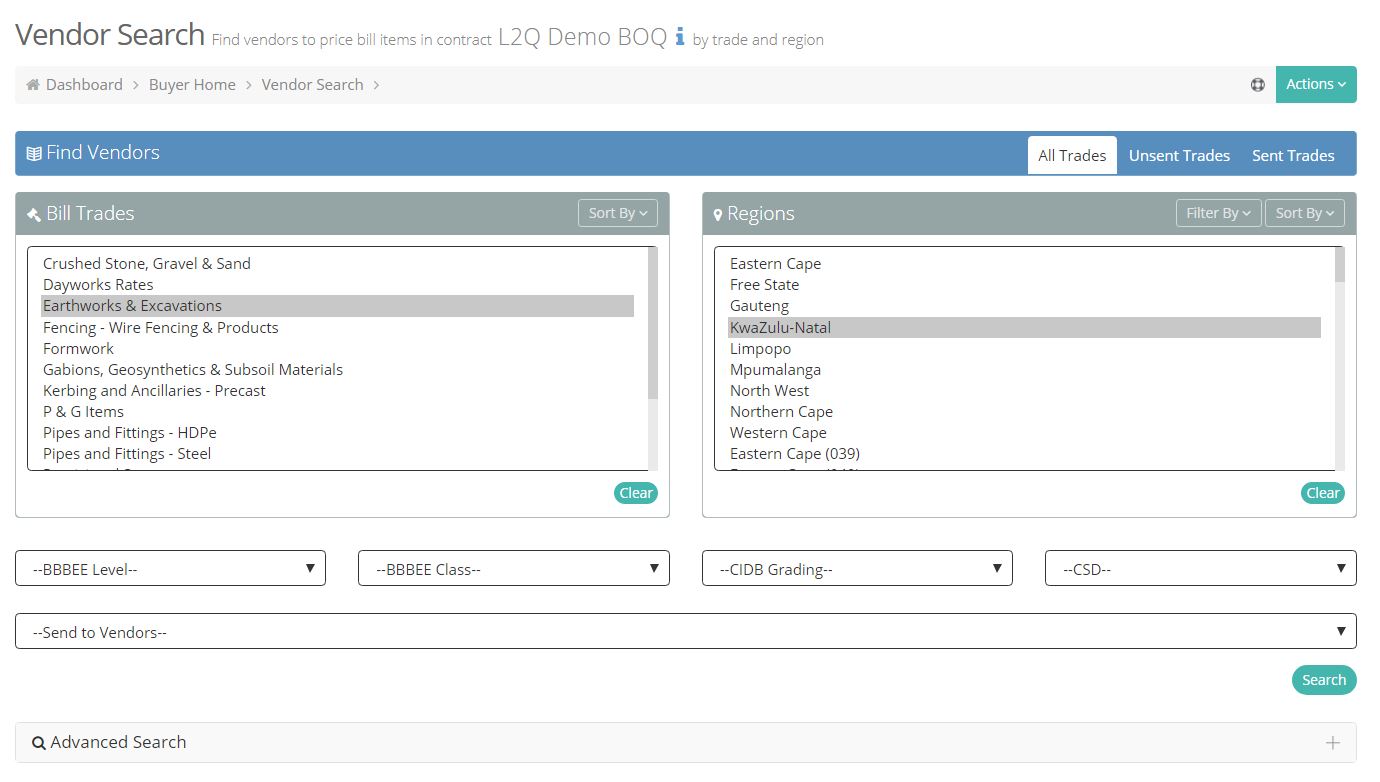
You can select the trade(s) and region(s) you wish to send out. You can also filter regions by Location or Serviceable.
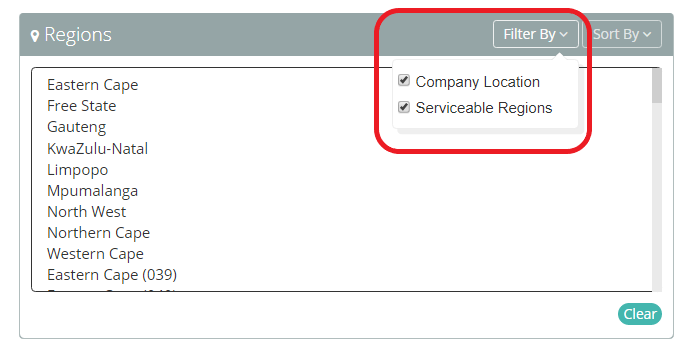
The bill items you will be sending out reflect at the top of the page.
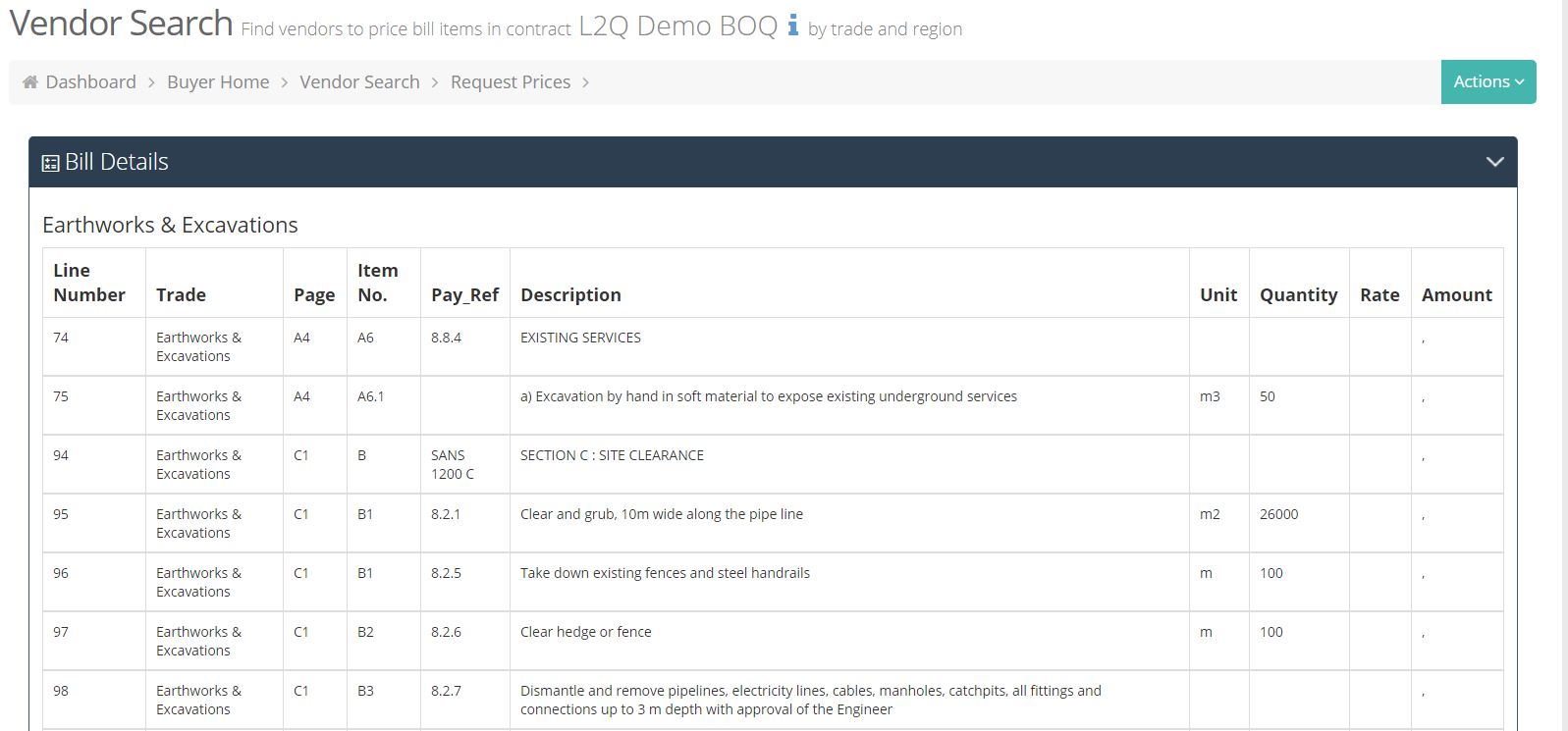
You are able to access “My Bill”, “My Terms” and “View Added Bill Items”, and also sort alphabetically or by Preferred Vendors, by utilizing the “Actions” link.
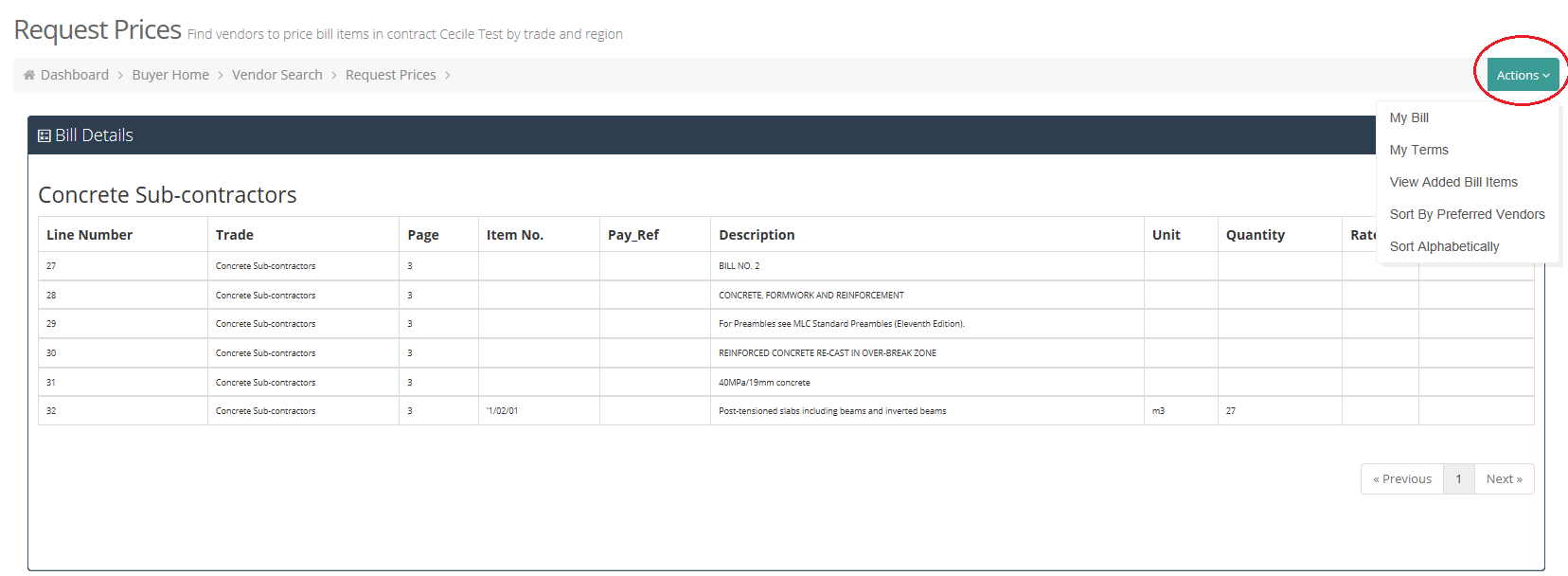
Selected Regions Portlet
You can use the Search functionality to search via Branch or Description and Filter via Capacity and increase Page Size.
There is also a summary of your results for example Region, Number of Vendors and Trades.
For example: KwaZulu-Natal containing 280 suggested Vendors for Earthworks & Excavations – NOTE: Serviceable Region is in brackets
The system boasts various criteria to help you make your choice of Vendor including:
Branch Name – of the Company
Description – of the Branch
Trades – Use the ![]() icon to expand to view the trades
icon to expand to view the trades
Region
BBBEE – Level
Class – BBBEE Classes
CIDB – Level & Class
CSD – Number if available
Capacity – Labour and/or Materials
% – The Branch Indicator percentage. More on the Indicator.
Pref – Preferred Vendors (coloured if yes and appears above other Vendors and empty if no)
Contact Person – Name of the Contact receiving the RFQ
Make your selection by ticking in the boxes to the right of the contact person, scroll down and click on “Send RFQ”.
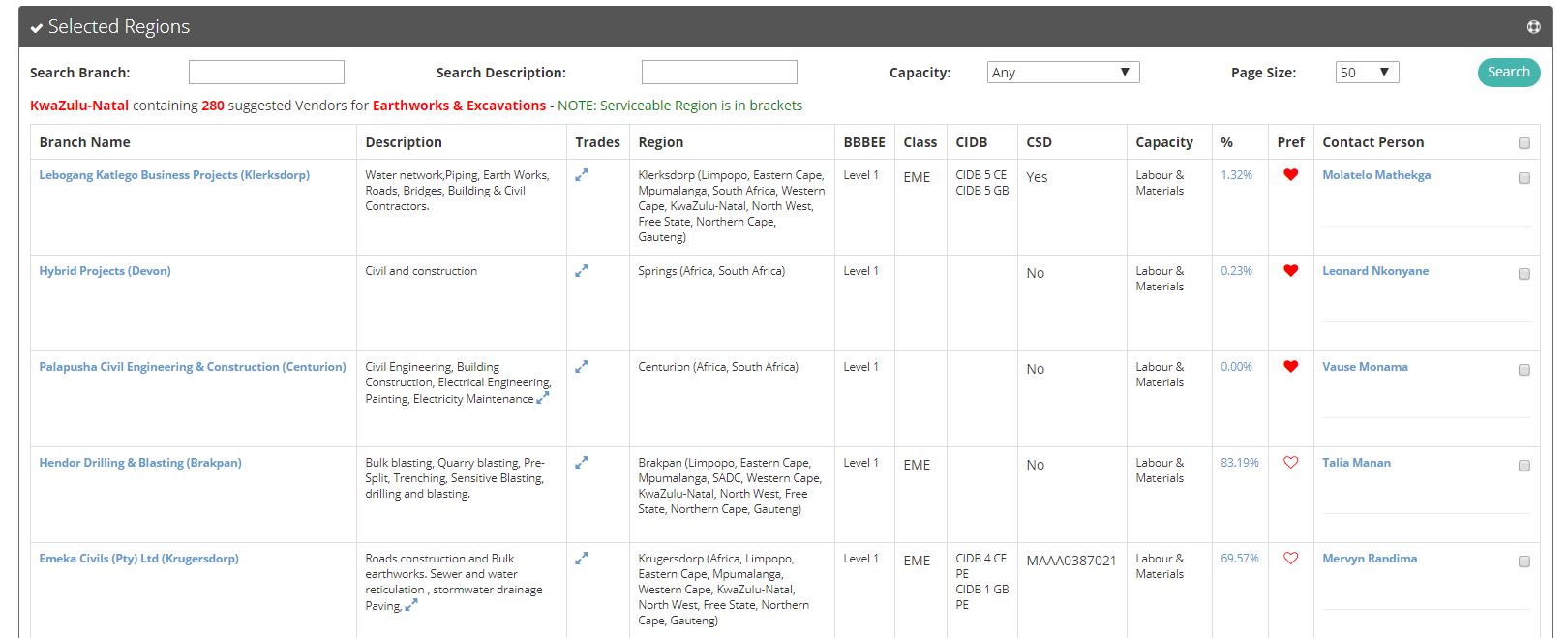
You have the ability to send an SMS to the Vendors / Subcontractors, however, it is recommended that this function is de-selected if RFQ’s are being sent out late. You are able to Print / Preview the RFQ before sending out.
You can also add any additional notes to Vendors before sending your RFQ and select the relevant trade it should go to if you only want the note to be specific for one trade.
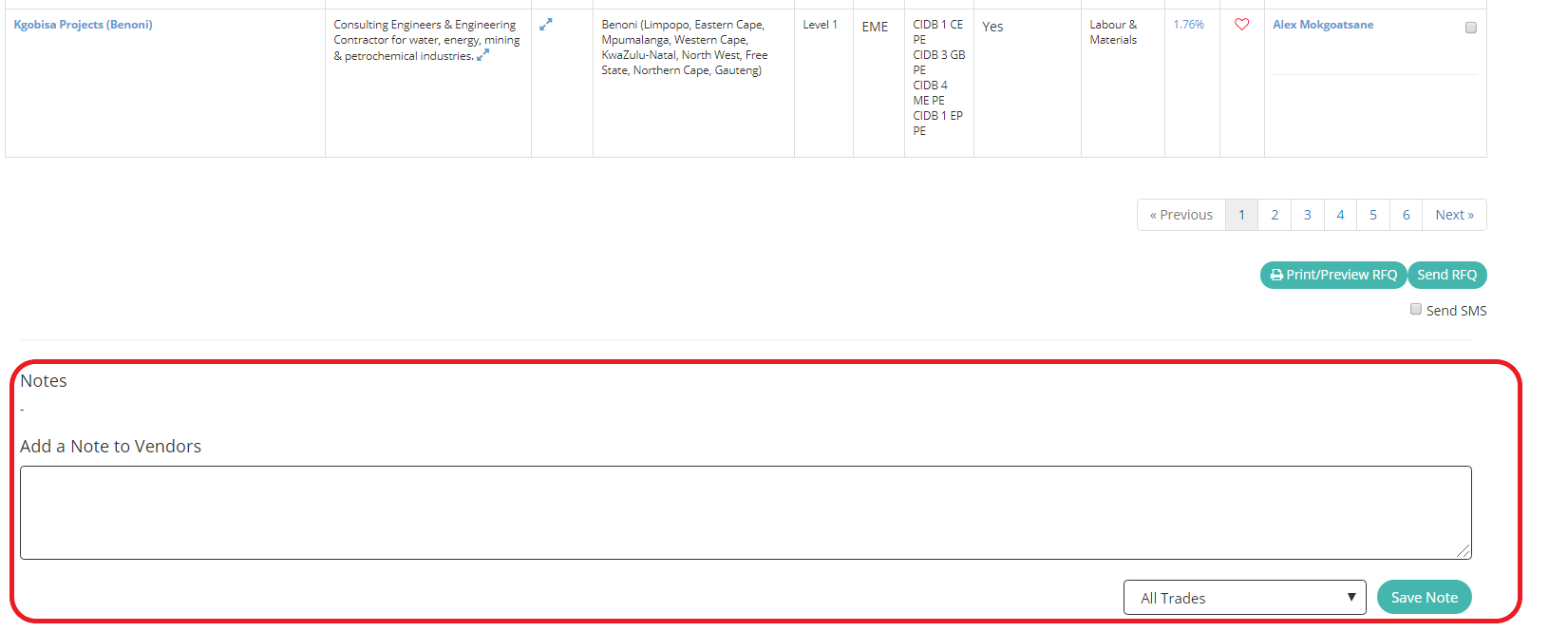
After clicking on “Send RFQ”, the page will refresh, and now the trade, the date and the time will reflect under the contact person it was sent to. There is also the ability to “View RFQ” and “Resend RFQ”.
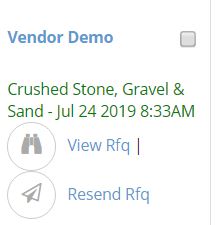
Once the current trade has been sent, you can select the next trade from the Trade(s) and Region(s) at the bottom of the page and click the ‘Search’ button. Repeat until all trades have been sent out.
Send to Vendors in another Trade
There is a feature that allows one trade to be sent to another trade in its entirety. Choose the trade you wish to send to another trade and then region. From the dropdown menu, select the trade you wish to send it to and then click on “Search”. Repeat the selection and sending out process on the next page.