Your advisory filters are the key to receiving the relevant information from Leads 2 Business on a daily basis. The Daily Advisory is sent via e-mail in the afternoon and contains a summary of all the new projects and tenders published for the day according to how your filters are set up.
To view or edit your profile, log in and click on your name on the top right-hand side of the website, then select ‘Advisory Settings’ or via the Menu under Advisories
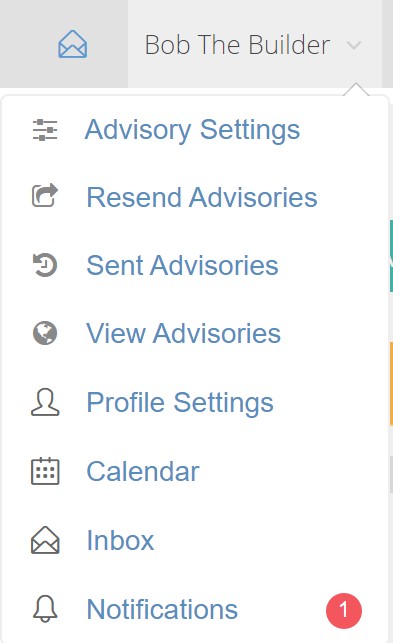
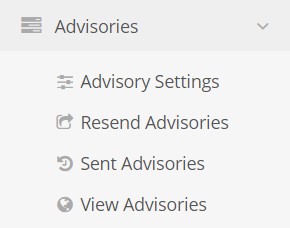
You will be redirected to the Advisory Filter Wizard to update your settings:
You need to ensure that there is a tick next to your email address. If it is showing X, it means that you have not confirmed your email address and you will not receive your Daily Advisories. If you would like to have your Confirmation Email resent to you, tick on the block on the right-hand side of your email address, then select actions and select ‘Resend Confirmation Email’.
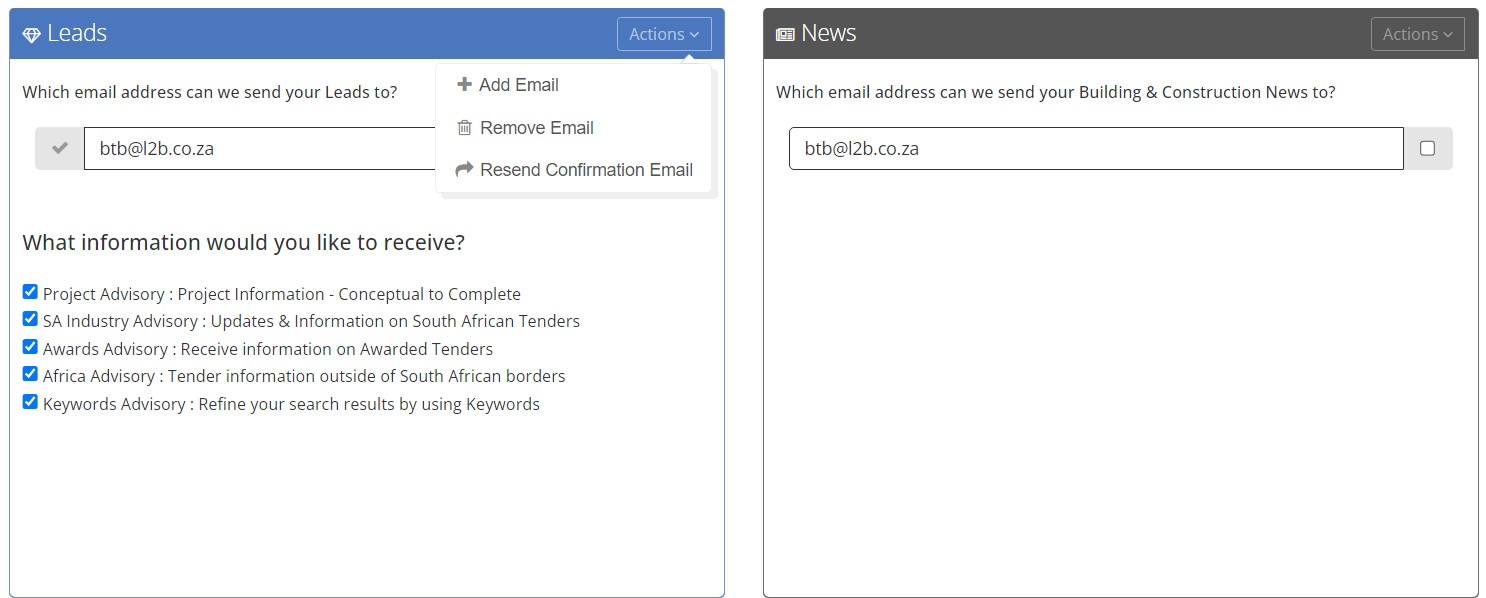
If you are subscribed for Projects you will need to ensure that you have ‘Project Advisory Project Information – Conceptual to Complete’ selected in order to receive information on Projects published.
‘Industry Advisory: Updates & Information on South African Tenders’ will allow you to select what Tenders you want to receive by category i.e. building, infrastructure, security and fire etc.
‘Awards Advisory: Receive information on Awarded Tenders ‘ will result in you receiving award information on Tenders that fit into your selected filters
‘Africa Advisory: Tender information outside of South African borders ‘, you will be sent information on Tenders that fit into your filters which are outside of South Africa (if you are subscribed to receive Africa information)
‘Keywords Advisory: Refine your search results by using Keywords ‘ will allow you to select your own specific keywords, i.e. CCTV, Grass Cutting, Office Furniture etc. Our server searches which tenders have your keywords in them and will send these to you in the Keyword Advisory on your Daily Advisory.
Once you have selected from this list, click on Next at the bottom of the page or Click on Number 2.
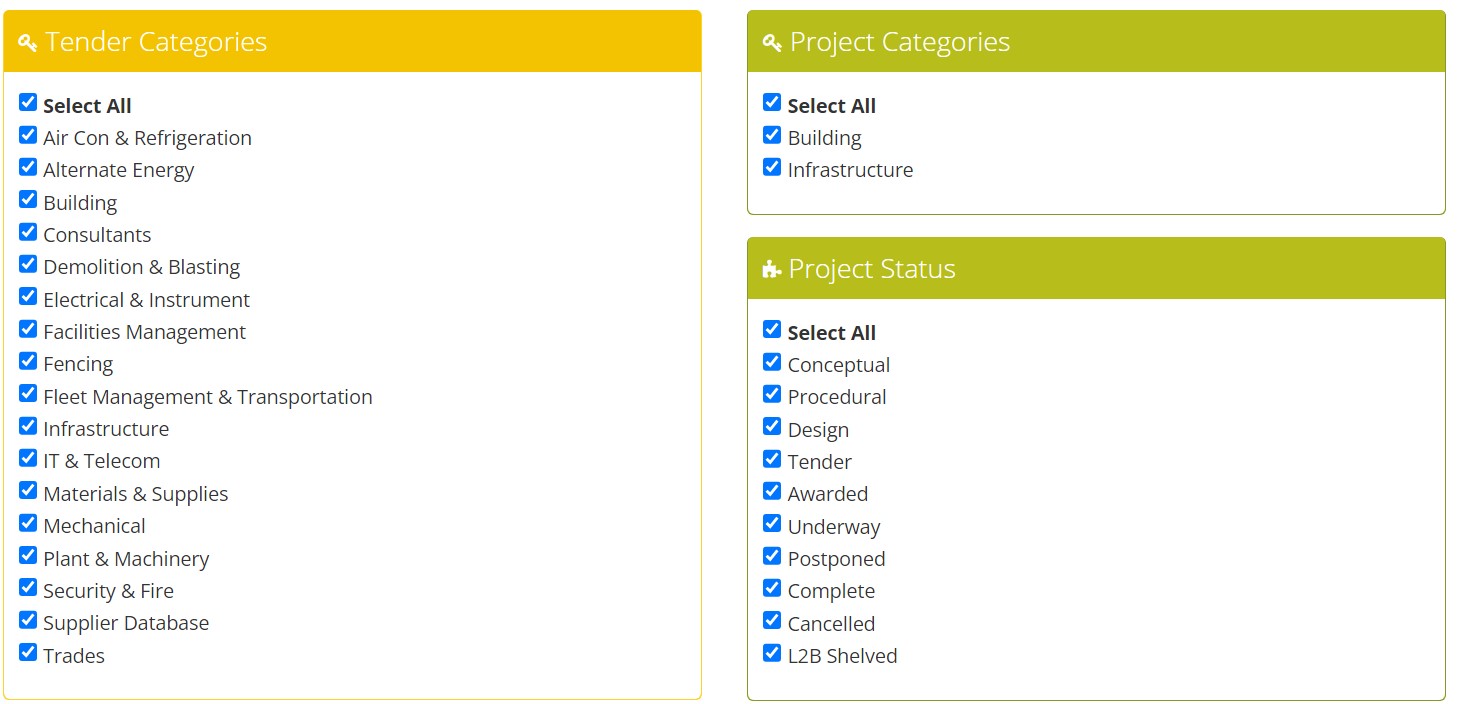
Categories:
For more information see: Category or Categories
Select which Tender Categories are relevant to your business.
If you are subscribed to Projects you will need to select Project Categories
Project Status:
Your Projects Status determines when you may need to get involved in a Project. Choose the status according to what will benefit your product/service offerings better:
Conceptual: The project will still be an idea/concept. Pre-feasibility studies are undertaken to determine whether the project is viable during this stage. No construction consultants are appointed as yet, as it is the earliest stage of the project.
Procedural: Environmental studies are undertaken in this phase, and various studies, possibly including heritage, geotechnical etc are undertaken on the project’s site location to determine if it would be safe to develop or if there are any issues. Once Environmental Authorisation is granted, Town Planning (TP) applications would be submitted to the Local Municipality by the Town Planning consultants on behalf of the client. A TP application is to rezone the property if required.
During this phase, we could have only the Environmentalist, Town Planner and clients’ details listed on the project however their contact details will be hidden. The Environmentalist & Town Planners listed on the project will solely be involved in the environmental and TP process that is being conducted on the land and will not be of assistance nor will they be the correct person to forward your profile, as they have no input in the procurement or construction of the development. The client and developers’ details will only be made available once all necessary legal approvals have been granted.
Design: A project on our database will only be changed to Design once an Architect has been appointed for a building component. An infrastructure component such as a road will be changed to design when a civil engineer is appointed. The Design Phase is where the Designs are developed. There are different stages within the design stage that Architects often follow before designs are approved and finalized by the clients. The rest of the professional team is also appointed during the design phase as they all collaborate to develop detailed designs. Details of the entire team are sourced during this stage as well. Architect drawings are not sourced or added as Project documents. Subscribers are advised to request drawings directly from the Architects.
Tender: Tenders are advertised publicly (if the government department is the client) or are sent to preferred bidders (if private client) we update the projects accordingly depending on which sector it is in.
You will find that some Public Projects (CIDB 7, 8 or 9) are added from the Tender stage to our database. These projects are sourced from Government portals, gazettes or local newspapers.
During the Tender stage, the Bill of Quantities could be made available. A copy will be added to the PPA as a document and an email will be sent out notifying the monitors. If the project is a Private development a request will be made to the consultants for a copy of the BOQ. Should a copy be made available, it can be requested by the subscriber from the listed researcher from L2B. A private BOQ can only to be used for information purposes as it is a confidential document and may not be redistributed.
Awarded: The project status is changed once the main contractor has been awarded the construction contract. The project in this stage will be updated with Contract Timing, Contract Value, Site Agent and Contracts Managers details from the awarded company. During this stage, the contractor awaits to receive site handover from the client and work permits from the Department of Labour should it be a public project. Private projects exceeding R65 million are also required to apply for work permits at the Department of Labour through their appointed Health & Safety officer.
Underway: Once work permits are received and site handover takes place the contractor would then establish the site (moving equipment on-site and setting up office). Once construction has commenced, the status of the project changes to underway. The project is actively monitored with project updates being generated frequently to notify our subscribers of the entire progress of the works. Subcontractor’s details are requested and added to the awards.
Completion: When works reach practical completion or project handover takes place or if the works will be completed within 6 – 8 weeks, we will then update the status to Complete and the Project will no longer be actively researched.
Postponed: Projects are listed as postponed if we have been advised or sourced that construction will not be taking place for a period of time. If a project was in the tender phase and the tender was cancelled, the status is changed to postponed pending the publication of a new tender
Cancelled: A Project is cancelled if we have sourced or been notified that the development is no longer going ahead
L2BShelved: In the event of the researcher not being able to source or confirm any viable construction information or contactable professionals details on a project over a period of time, the status could be updated to L2BShelved. This indicates that all avenues of research have been exhausted and the Project will no longer be actively researched by L2B.
Once you have selected from this list, click on Next at the bottom of the page or Click on Number 3.
Select the relevant CIDB Gradings for your company as well as the relevant Project Values. These values are the amount for the construction of the entire project.
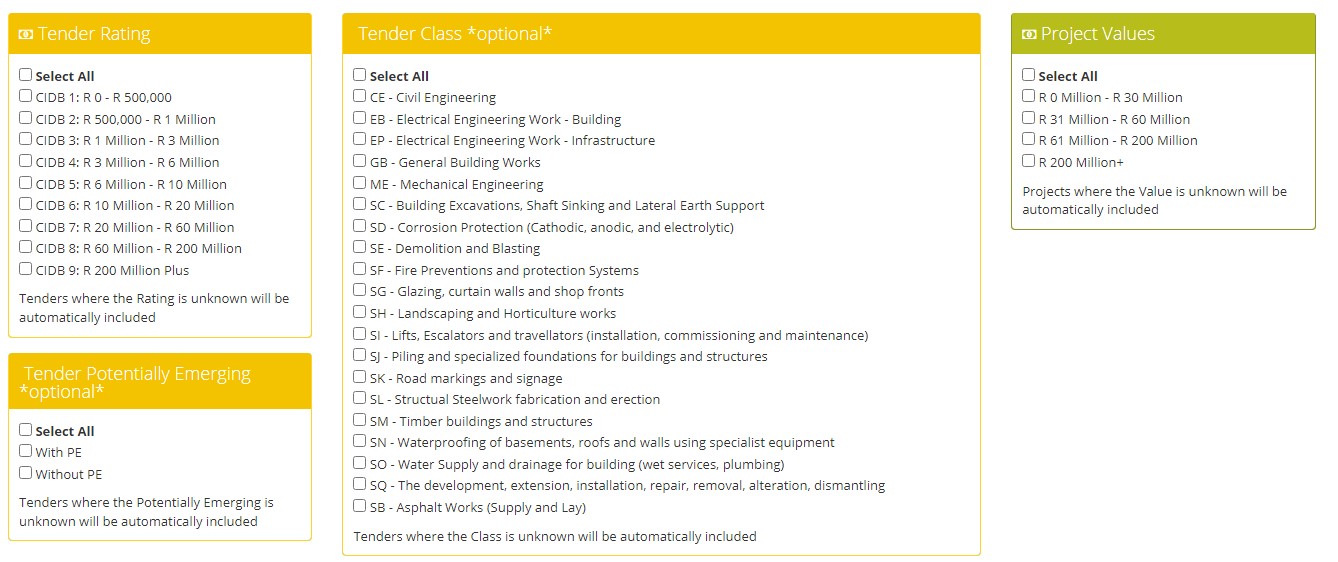
Once you have selected from this list, click on Next at the bottom of the page or Click on Number 4.
Select which Industries are relevant to your business.
For more information on industries see Industry or Industries
Once you have selected from this list, click on Next at the bottom of the page on Number 5.
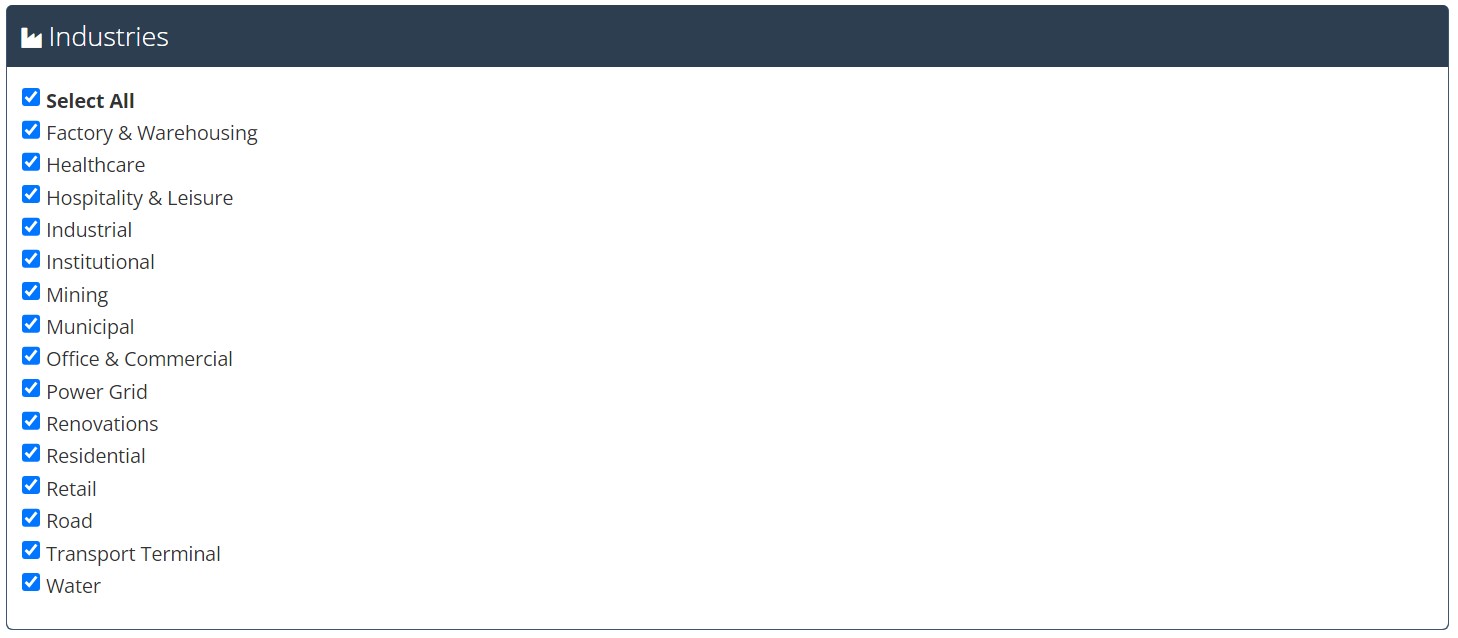
Select which Regions you want to receive information for.
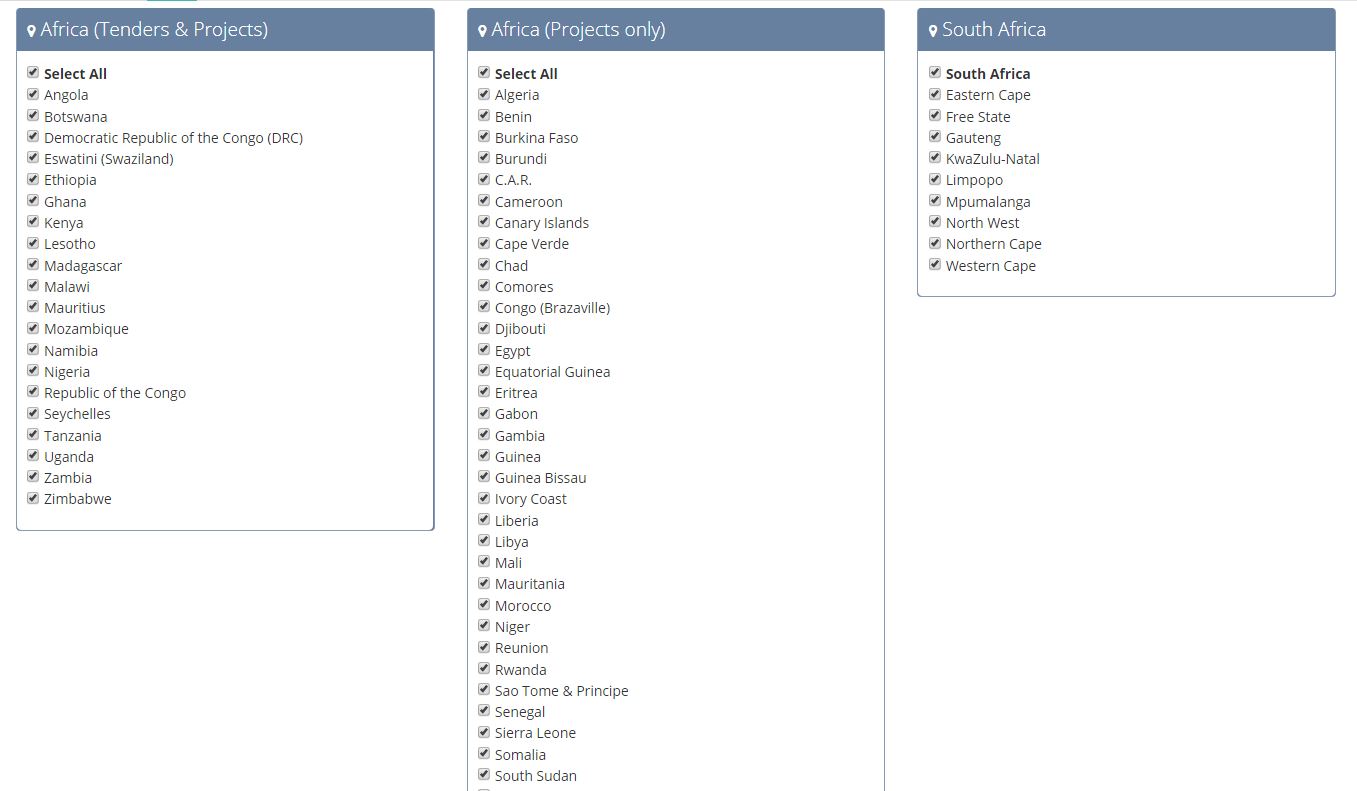
Once you have selected from this list, click on Next at the bottom of the page on Number 6.
Selecting Keywords:
Our site searches using your keywords within the tenders that are published each day, and the relevant tenders are then included in your email under the ‘Keyword Advisory’. These Keywords search through the Contract No, Description, and Title Fields of Tenders only.
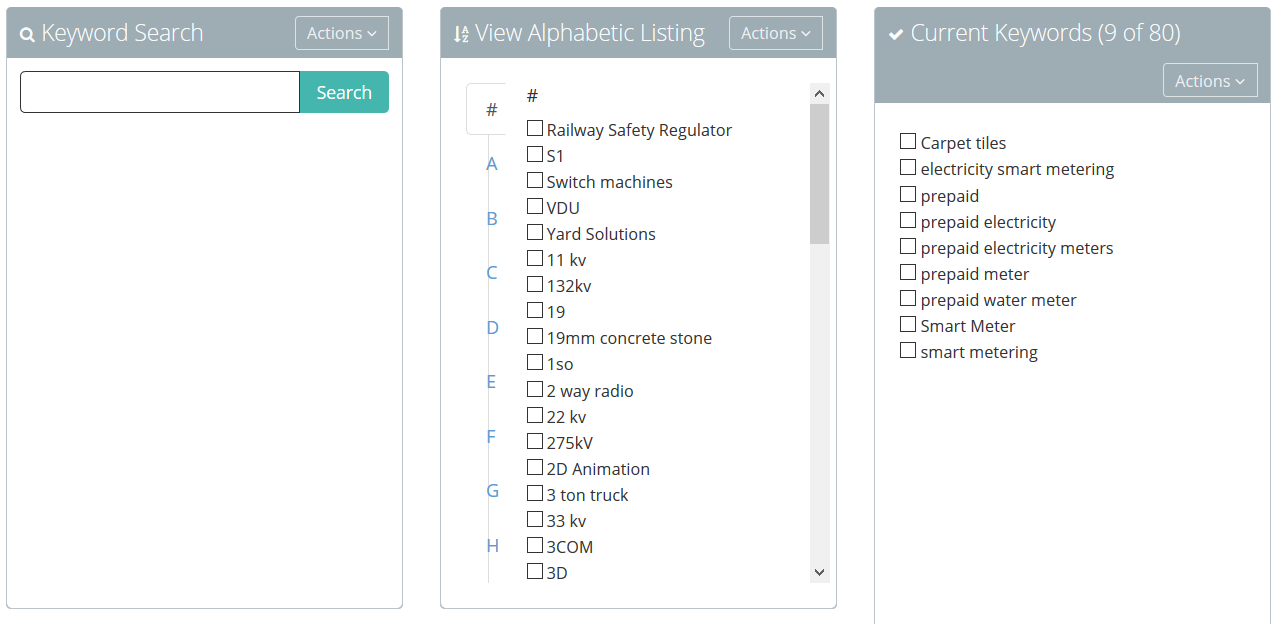
To search specific Keywords, use the block on the left hand side of the page:
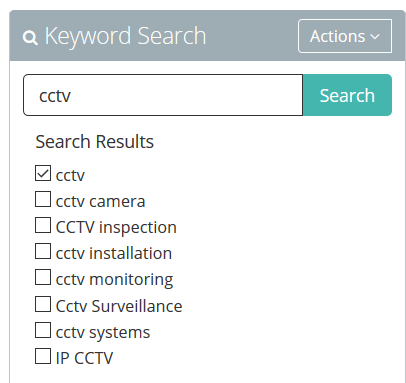
Here you are able to search your keyword and select ‘Search’, a list of all of our keywords which include your word will be displayed.Adding product or service-specific keywords vs generalised keywords is recommended as this limits a potential overload or duplication of information.
Remember: Less is more when it comes to keywords, using the simplest form of a keyword is always best and using multiple keywords with the same keyword is unnecessary unless you are using Exact Keyword Matching on Step 7 of Advisory Settings. For example, it is best to use add the keyword cctv vs adding various forms of keywords that contain cctv ie
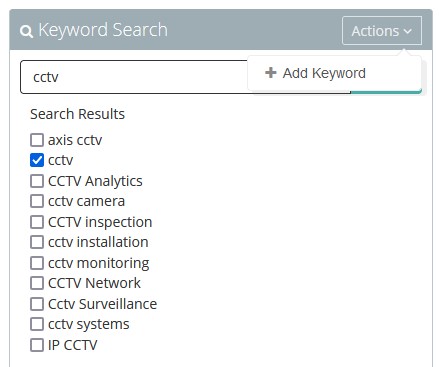
Select which words you would like to add to your selection and then click on ‘Actions’ and select ‘Add Keyword’. This will add the selected keywords to your list of keywords in the block on the right side of your screen.
If you would like to choose keywords from our list of keywords, you will use the middle block. By clicking on a letter on the side in blue, will take you to all the keywords that we have listed starting with that letter.
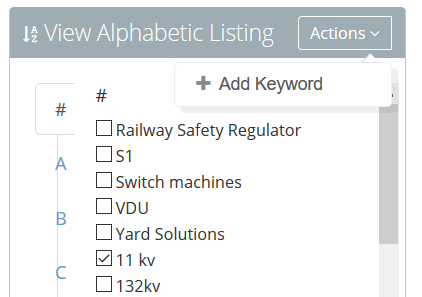
You can then select the keywords that are relevant, then click on the ‘Actions’ option at the top of the same block, and select ‘Add Keyword’. Your ‘Current Keywords’ are the keywords that are used as filters for your emails:
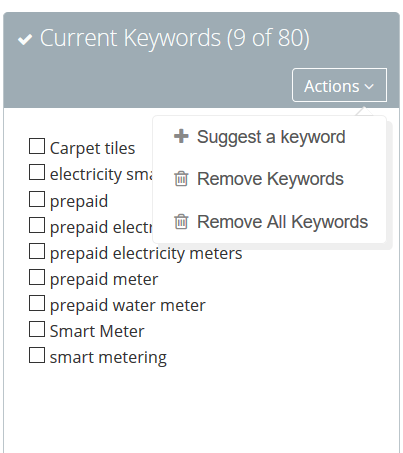
If you would like to remove or suggest a new keyword you will select the ‘Actions’ option at the top of the block on the right side of your screen.
Once you are happy with your keywords, select Next at the bottom of the page on Number 7.
Additional Options:
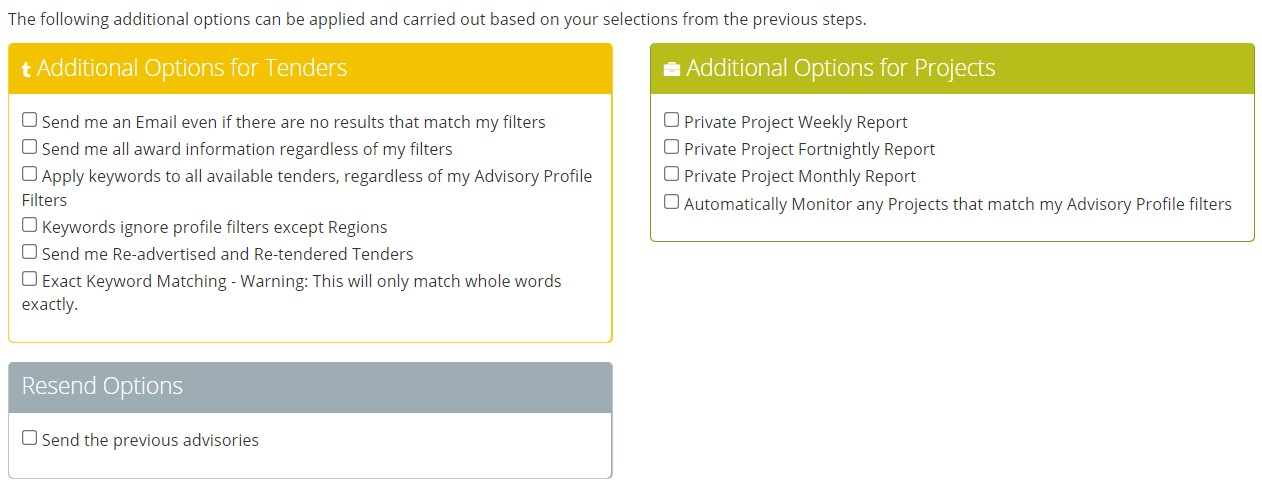
Send me an Email even if there are no results that match my filters – If nothing is published according to your filters for a specific day, we will still send you an email, just to let you know that we haven’t forgotten about you
Send me all award information regardless of my filters – This will forward all tender award information that we publish.
Apply keywords to all available tenders, regardless of my Advisory Profile Filters – This searches for your keywords throughout all the industries and regions, if this is not selected, the server will only search your selected industries and regions for your keywords
Keywords ignore profile filters except for Regions – ignores all filters as per above accept Regions
Send the previous advisories – If selected, this will email you the previous day’s Daily Advisory to show what was published according to your filters that you have just updated.
Exact Keyword Matching – Warning: This will only match whole words exactly. Please note that this option overrides how Keywords currently work (ie. partial matches) and only looks for exact matches.
Once you have selected from these, you will need to scroll down and select ‘Save’, your new Advisory Filters will be implemented
