When downloading a CSV file from our site using MS Excel only please use the following steps to separate the data into multiple columns:
- Save .csv file to your computer.
- Open a blank Excel workbook.
- Navigate to the Data Tab.
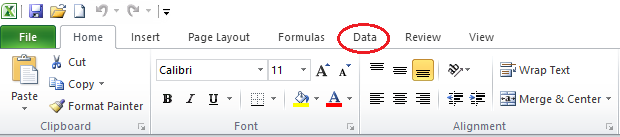
4. On the ribbon choose “From Text/CSV”.
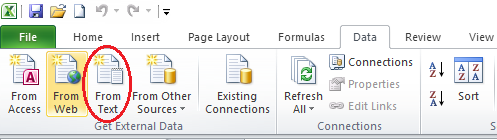
5. Browse for .csv file and click on “Import”.
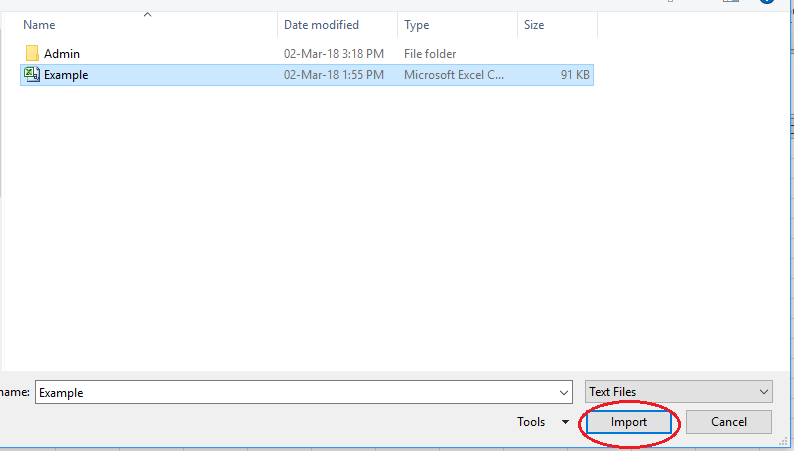
6. The Text Import Wizard will open. Select “Delimited” and click “Next”.
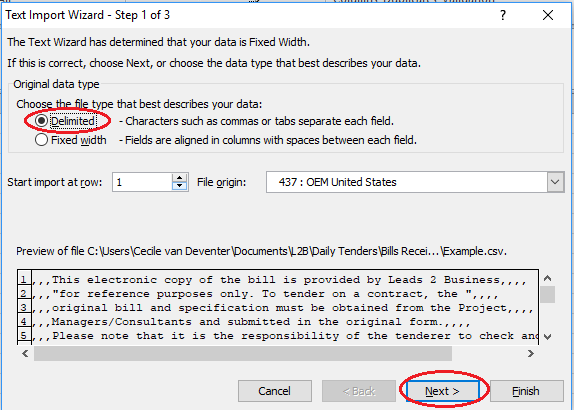
7. On the next screen, remove the tick next to “Tab” and tick next to “Comma”, then click on “Next”. You will see that once you have ticked next to “Comma”, the data will display in columns, as per the “Data Preview”.
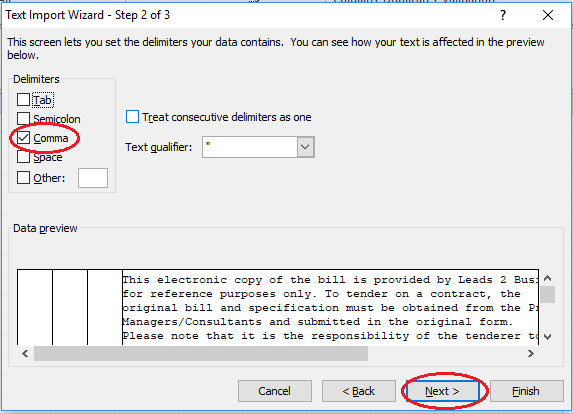
8. On the last screen, click on “Finish” and then “Ok” on the “Import Data” pop-up.
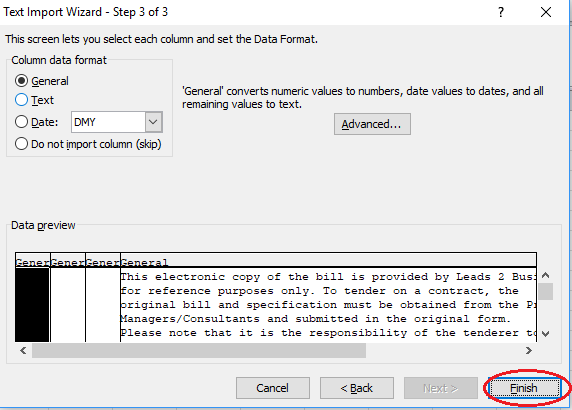
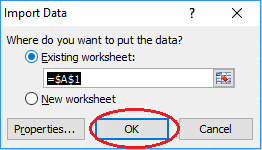
9. The data will then be displayed in the applicable columns and the file can be saved according to the user’s preference.
Please note: Different versions of Microsoft Excel might have different steps to the above explanation, for assistance, please contact the Leads 2 Quotes Department on 087 150 1465.
The Life Preserver Icon ![]() can be found on the following page:
can be found on the following page:
Buyer – Request Prices – Actions – My Bill
![]()
This icon links back to the above explanation.

Open Quotes – Vendor Home Page – Leads 2 Business Wiki
[…] Should you need assisting to download a CSV File (using Excel), click here […]