User Tags are used to tag a keyword to a specific Tender/Project (one could imagine it being like a filing system, the tags are the individual “files” and the search result is the “filing cabinet”):
Note: The “Ignore” tag will automatically get added when clicking on the Dismiss icon.
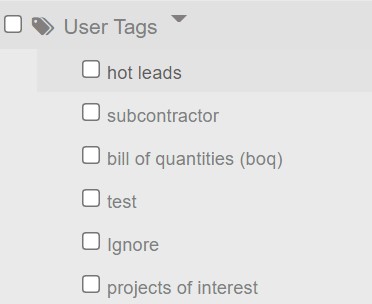
Default tags and custom tags you have added will be available under User Tags.
You can also tag/untag multiple Projects/Tenders buy using Actions when Search Result is displayed by selecting the tick box on the right hand side of each Project/Tender and clicking Tag/Untag Selection:
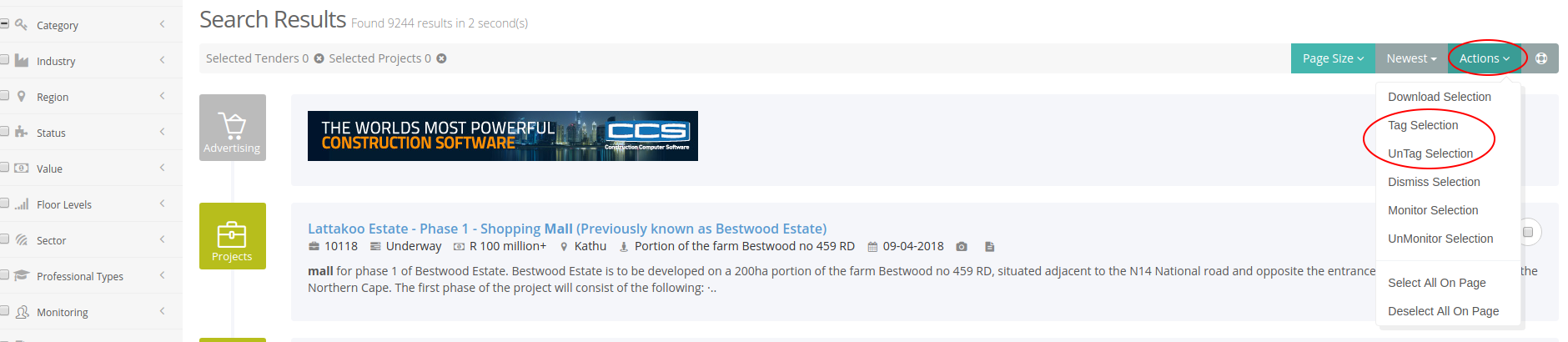
A pop-up box will open that will allow you to select the relevant tags and then Add/Remove Tags:
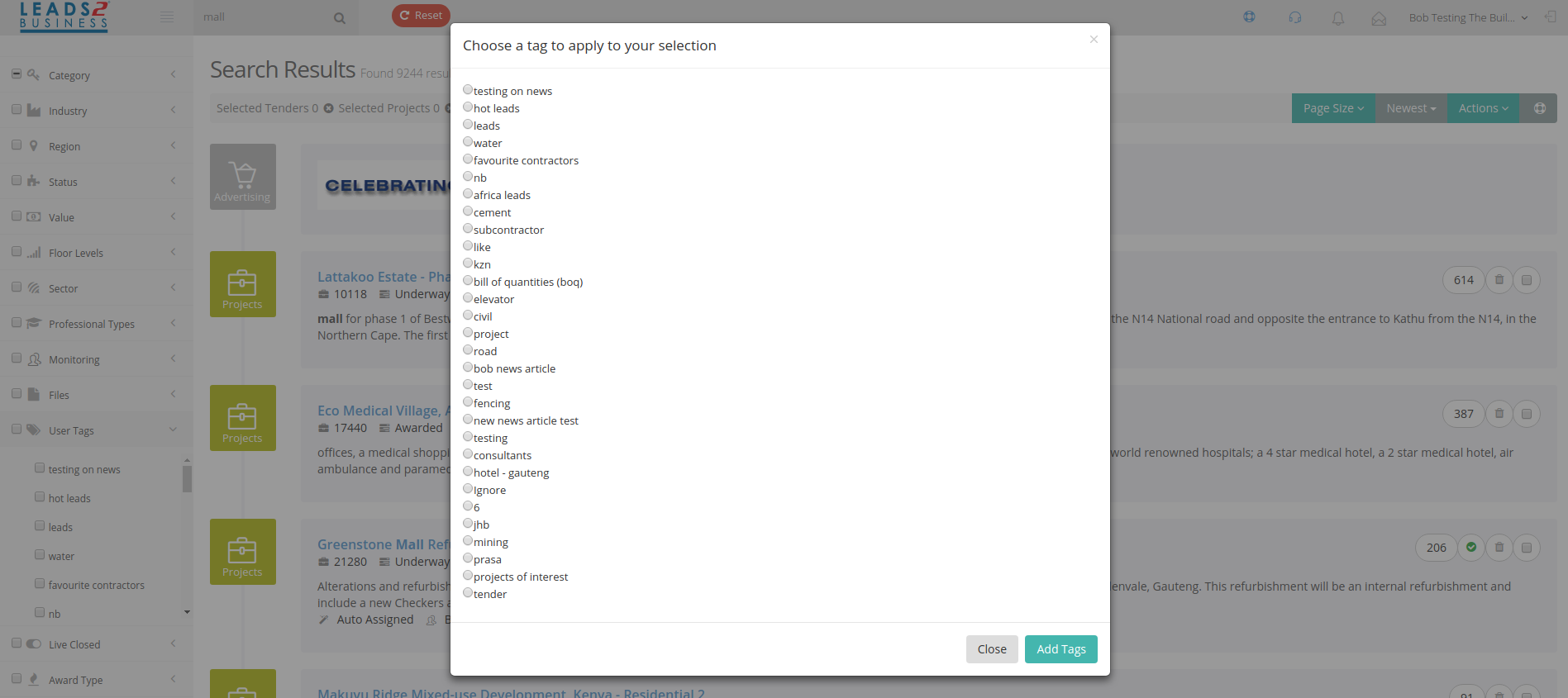
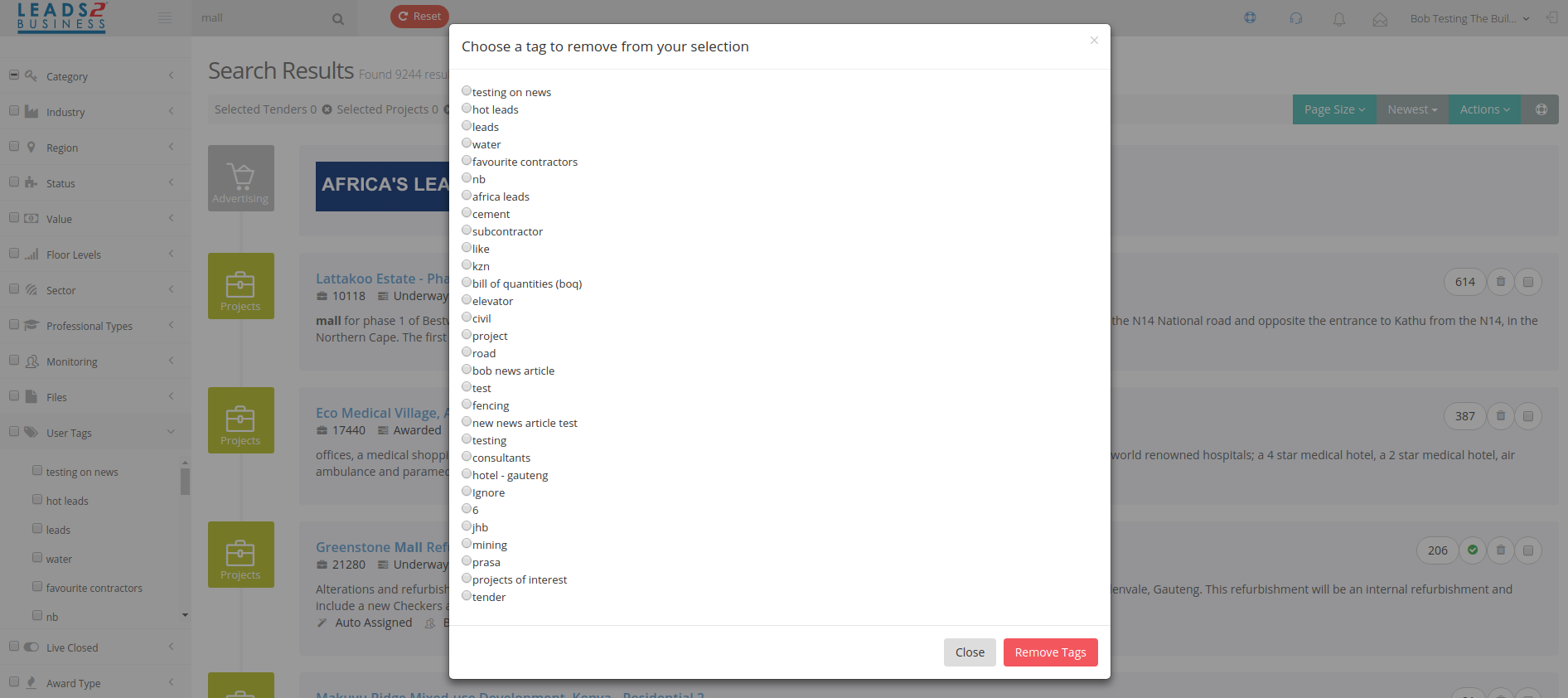
Tags can also be added to an individual Project/Tender by opening up the Project/Tender and selecting the “Tags” icon to the left of the page: 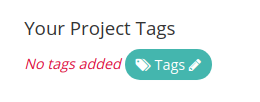
When selecting the “Tags” icon, it will give you a box to type the tag you would like to tag the Project/Tender with: 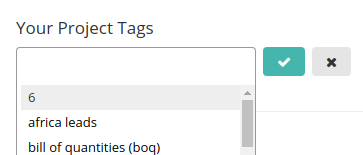
You select the tick icon![]() to tag the Project/Tender.
to tag the Project/Tender.
If you would like to Manage your Tags you can do so under Tag Management under Settings.
