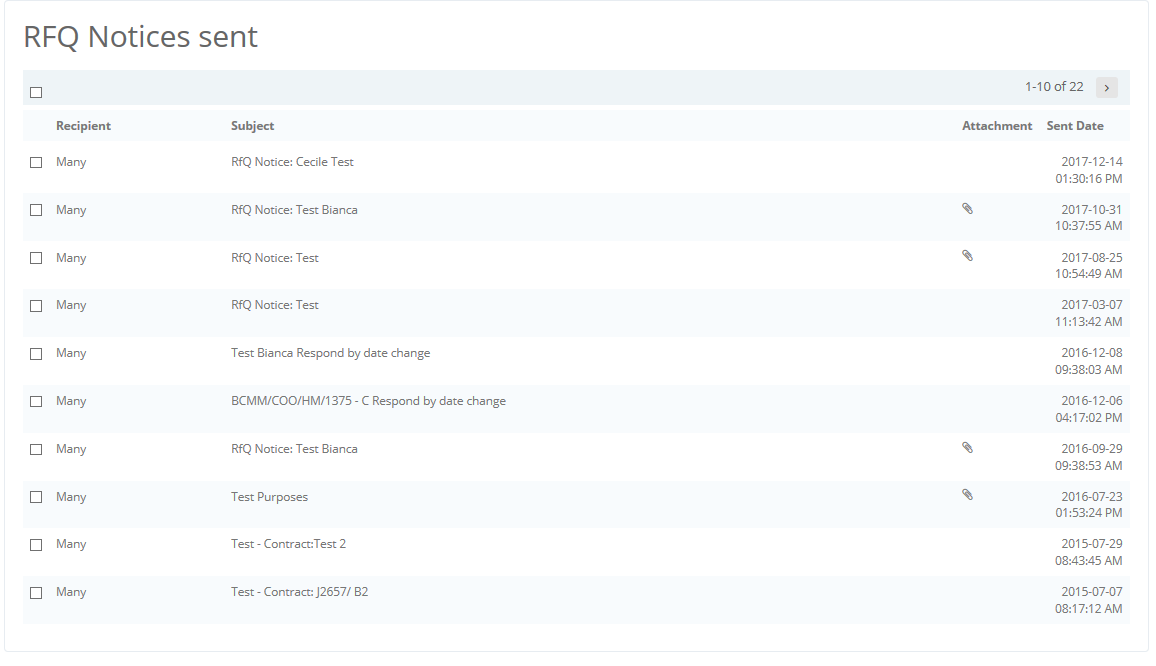Once the bill has been sent to your Vendors, a Buyer can communicate with their Vendors any changes, notification of additional drawings and/or addendums to the bill by sending out an RFQ Notice.
On the ‘Buyer Home’ page identify the relevant L2Q Project you wish to send the Notice out on. Click on the icon in the ‘RFQ Notice’ column.
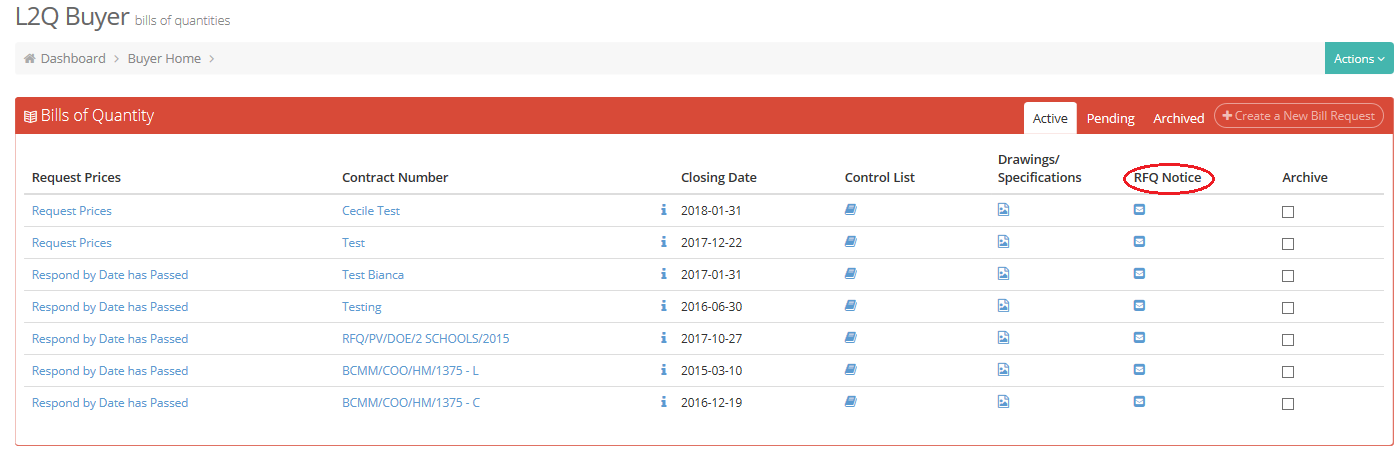
A pop-up block will open. You can select “Select All” to send to all vendors on the Control List, or select the trade(s) you wish to send the notices to, and you are also able to exclude the vendors you have received the following responses from Declined, Quote Received and Vendor Responded. Once you have made your selection, click on “Proceed”.
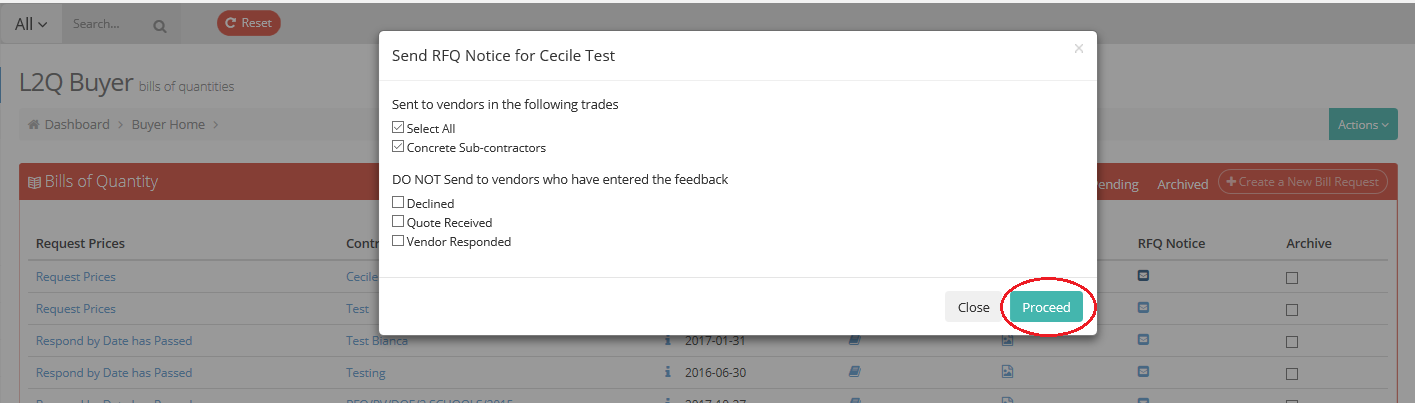
An email page will open and you can type the applicable message in the body and add one file to attach to the message if necessary. The file cannot exceed 5MB, and only Word, Excel, PDF and Image files are accepted.
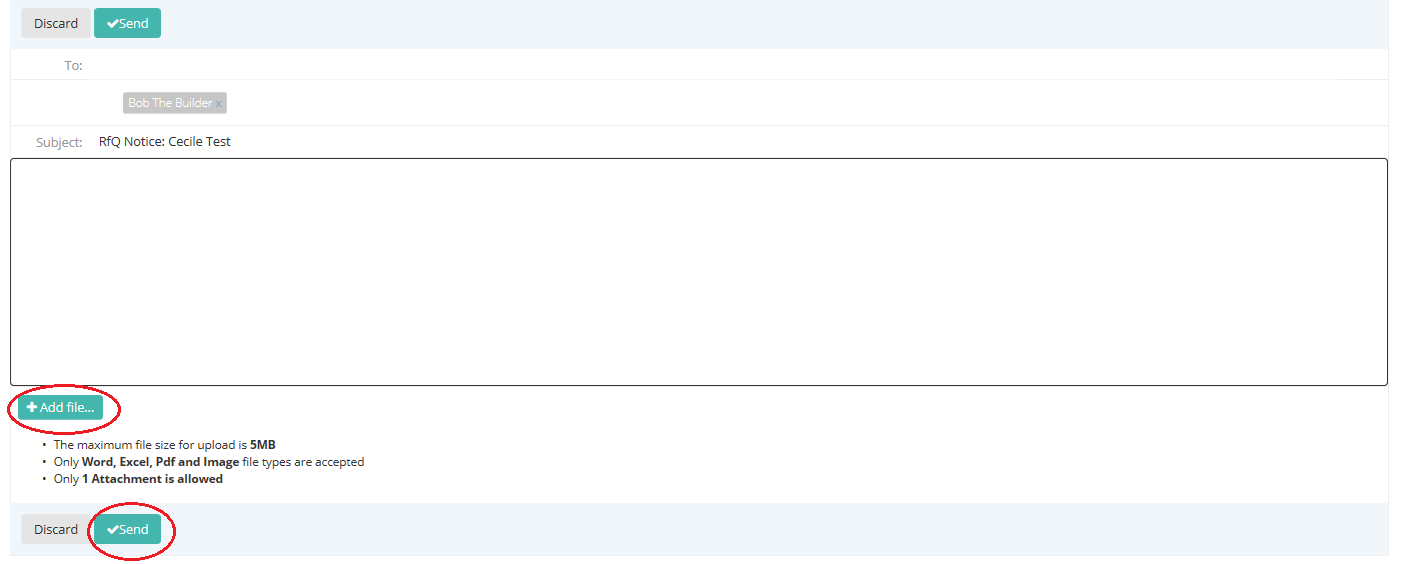
To view, previous RFQ Notices sent, hover over your name (top right-hand corner), and click on “Inbox”, or click on the “Inbox” icon ![]()
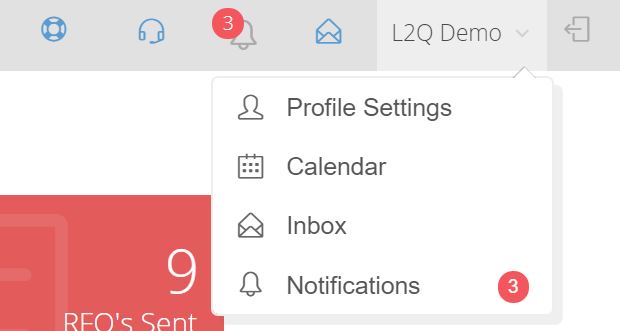
The first “RFQ Notices” in your “Inbox” is the notices that you have received and the second “RFQ Notices” under “Sent” are the notices that you have sent.
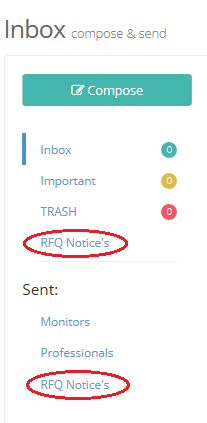
Once you have clicked on the “RFQ Notices” link, you can click on the subject and view the notice you have sent.