Change Trade in Bill
On the ‘Buyer Home’ click on ‘Request Prices’ of the bill, you wish to change trades in.
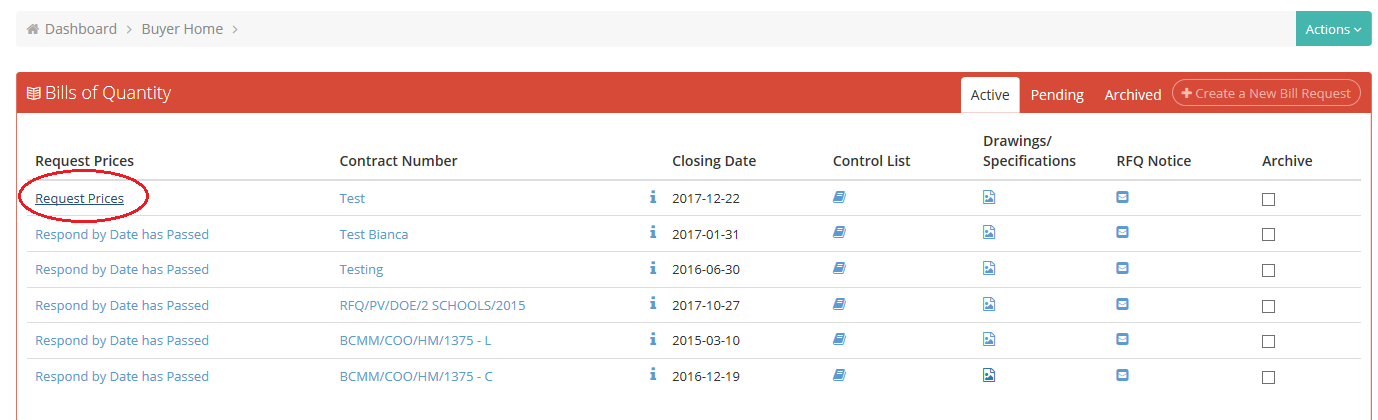
Click on “Actions” and select “My Bill” from the drop-down menu.

Once the Bill has loaded, choose ‘Change Trades’.

You can now choose to change all instances of a trade in all pages of the Bill of Quantities to another trade or choose specific items that you would like to change trades for.
In order to change one entire trade to another trade, select the trade you wish to change in the first block and the trade you wish to change it to in the second block, and then click on “Change Trades”. This action will move all instances of a trade on a Bill of Quantities to another trade, based on your selection.
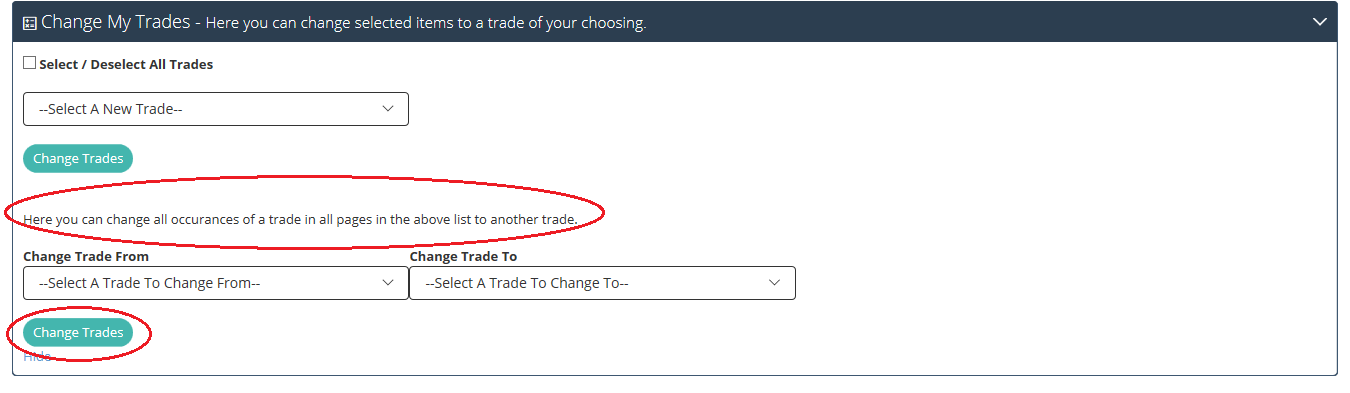
To change only specific items to another trade, use the filters at the top of the page to find the items you wish to change (you can filter by trade or bill page numbers, and you can adjust the size of the page).
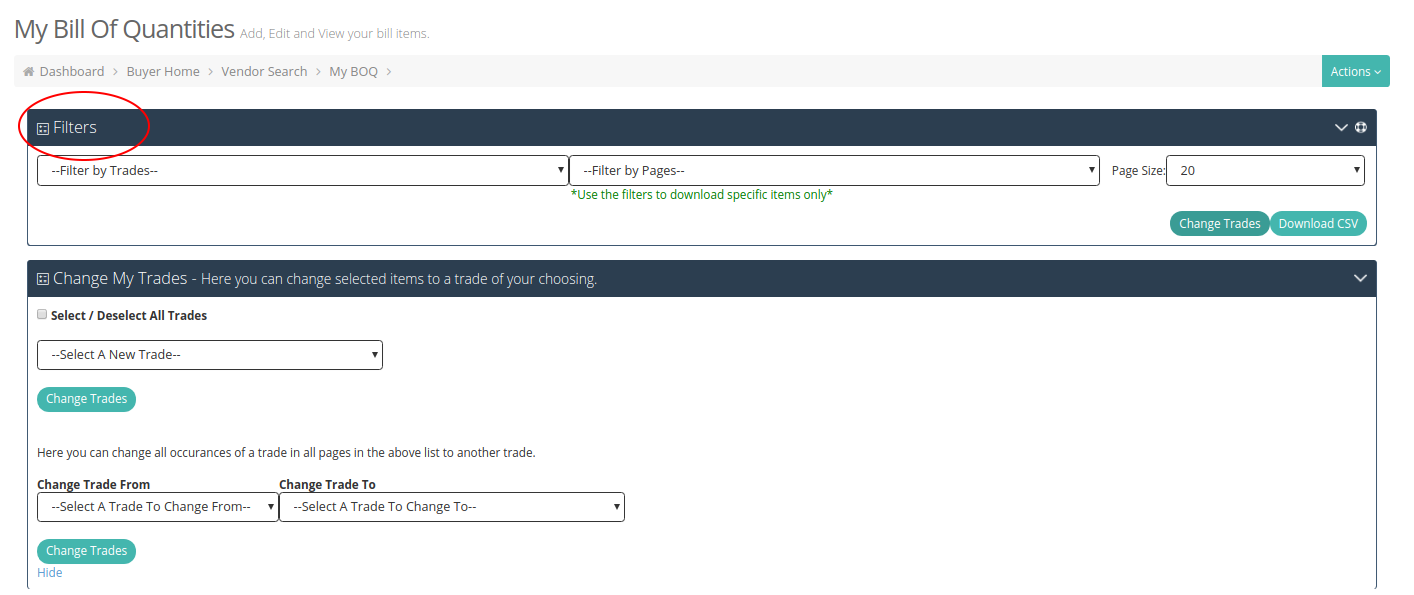
Once your filtered results display, scroll down to the bill items and select the items you wish to changes by ticking the boxes on the left in the Change Trade column.
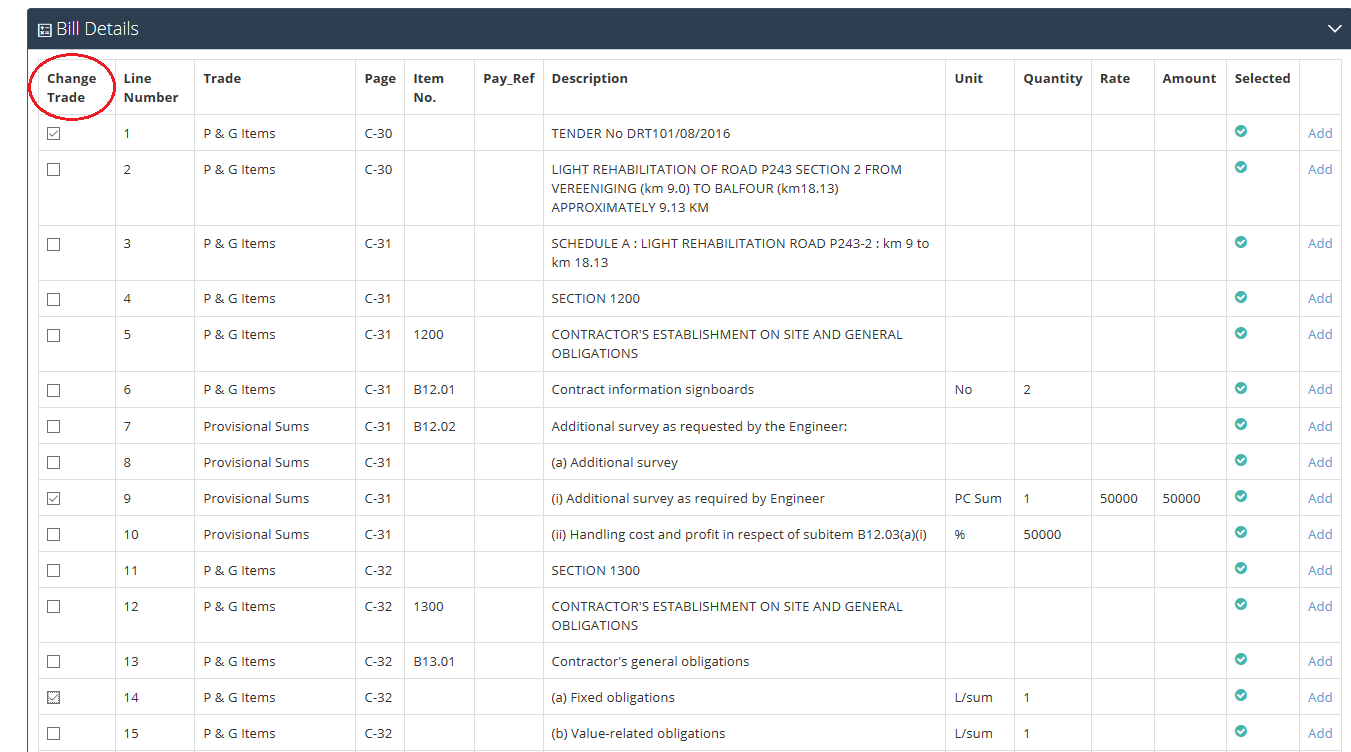
Then scroll up to the “Change Trades” and choose the trade you wish to change the items to from the drop-down menu and click on “Change Trades”.
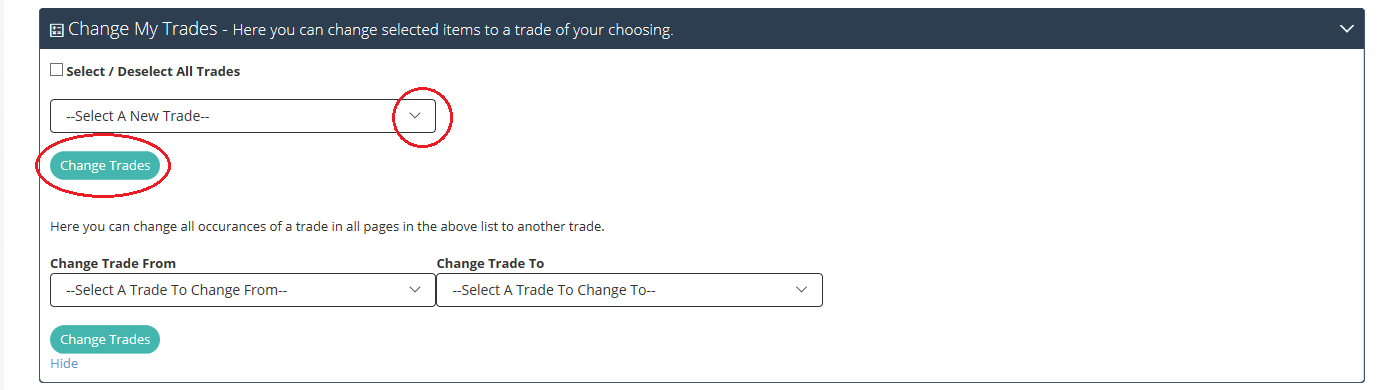
The selected items will now reflect under the trade that was chosen.
