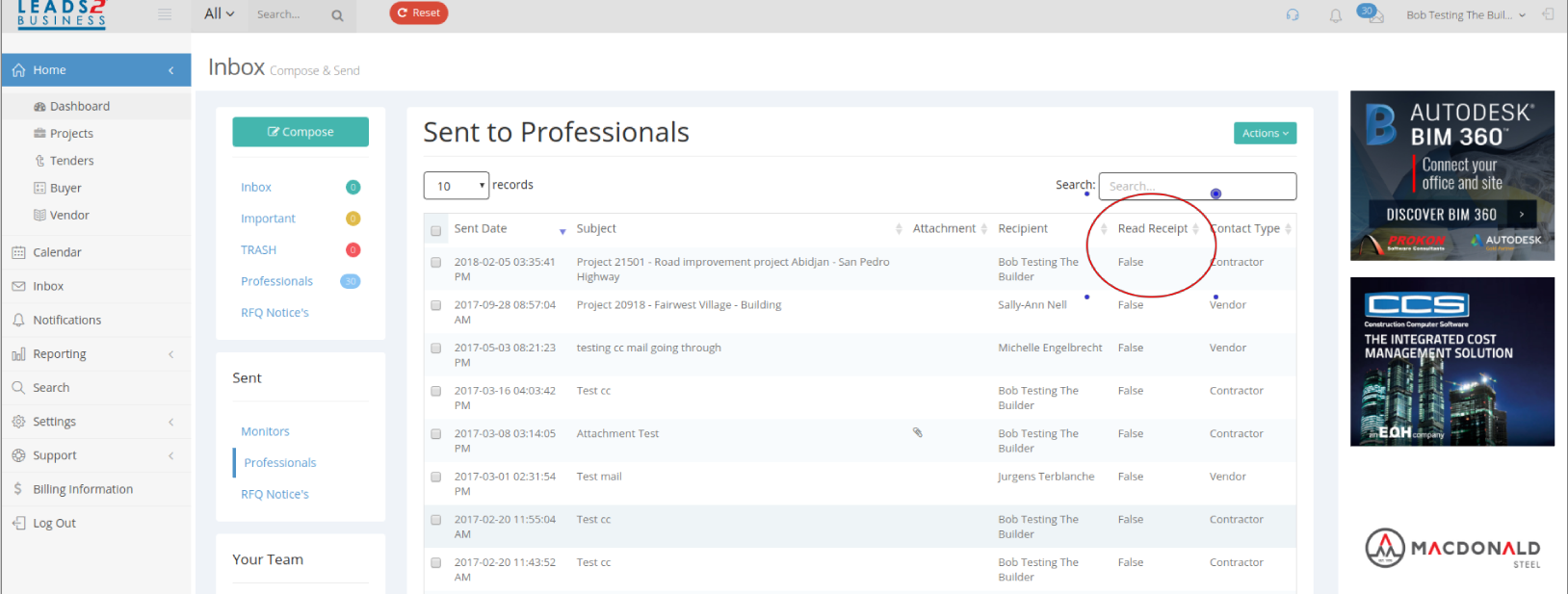Messaging
Messaging can be accessed from the Dashboard.
In the list on the left side of the page “Inbox”, on the Toolbar at the top right of the page (the Envelope). When you hover over the envelope, select “View All”. It will also take you to your Inbox. Or When you hover over your name in the top right corner of the page, and select “Inbox”.
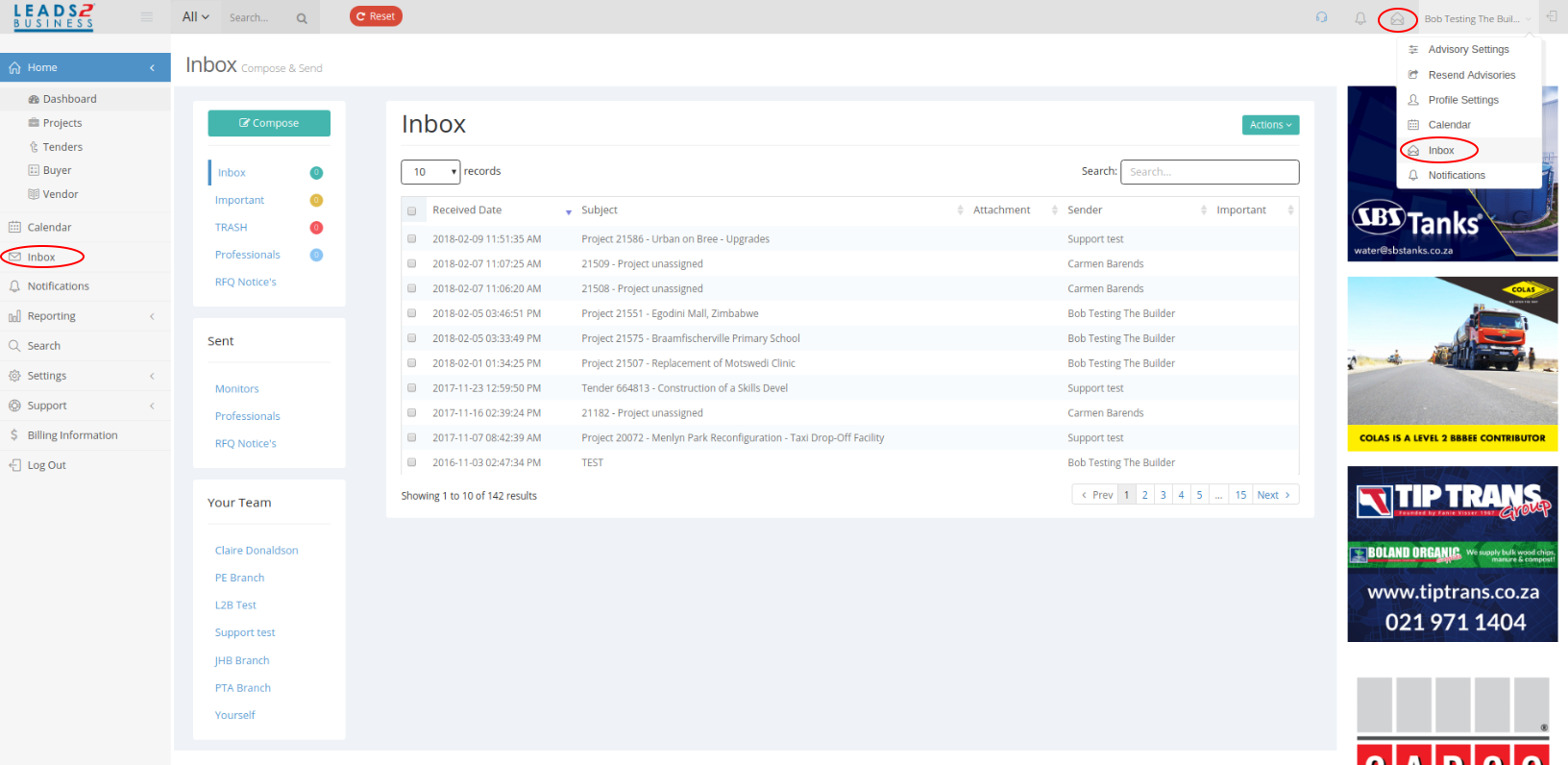
You can filter options such as follows: Received Date, Subject etc. These columns can also be sorted by descending and ascending options:
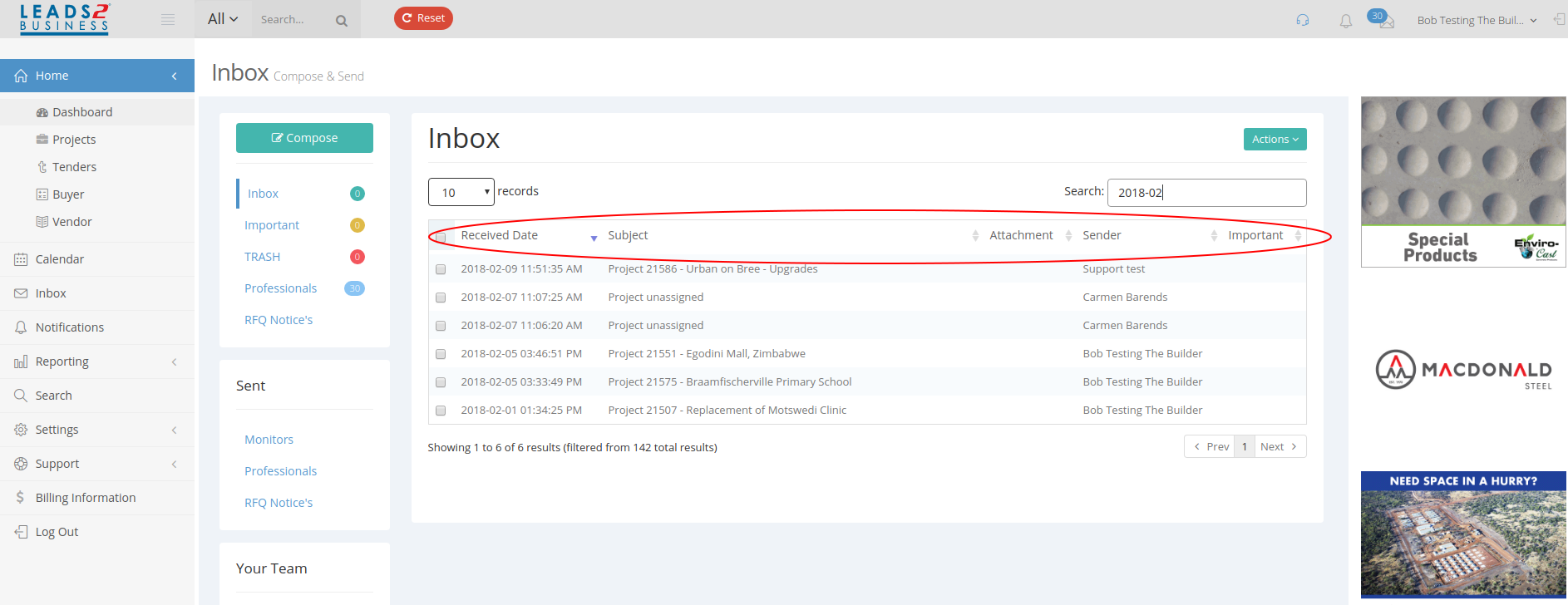
You can select your messages to do certain things in bulk by clicking on “Actions”. Here you can Mark selected items as Read, Important, Delete etc .
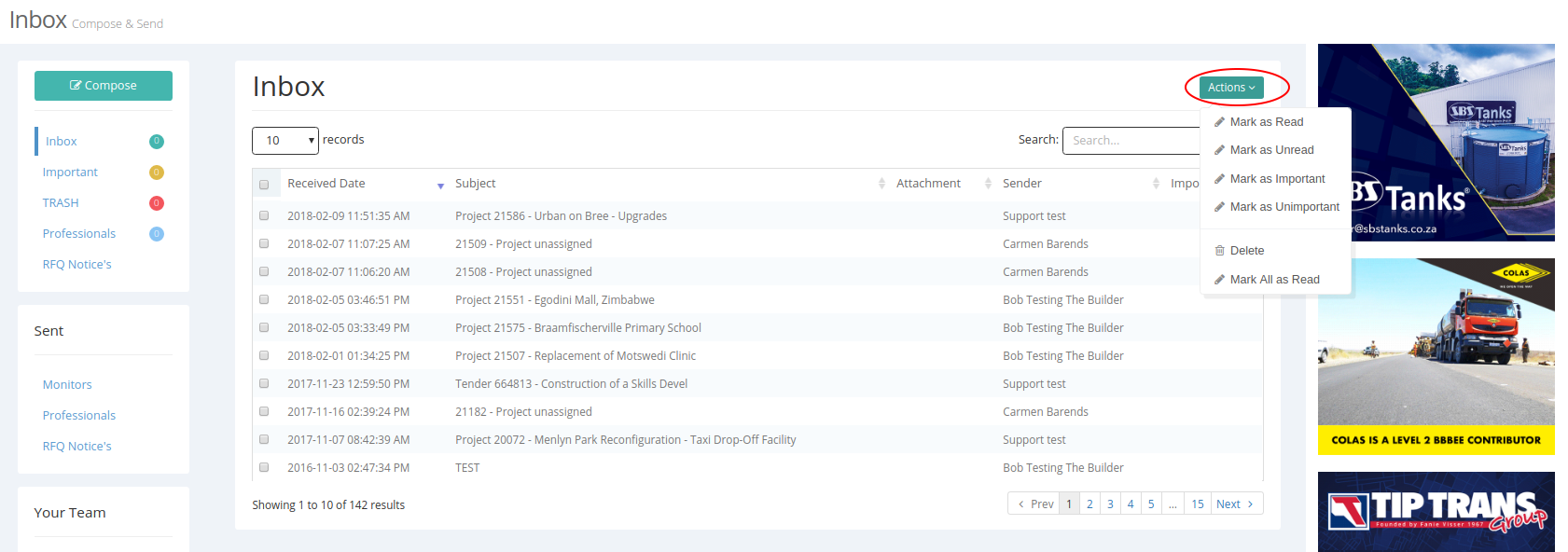
You can also increase the page size to show more than 10 results on the same page:
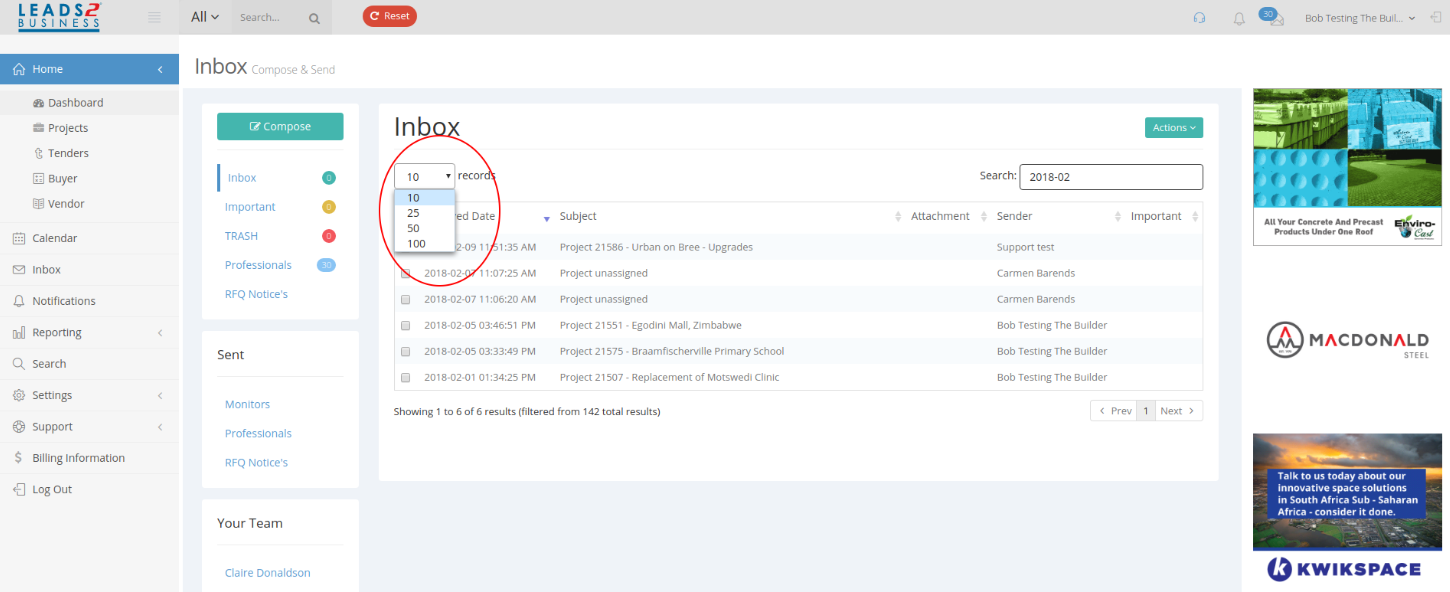
You can also filter under Sent items for “Contact Type” using the search box provided
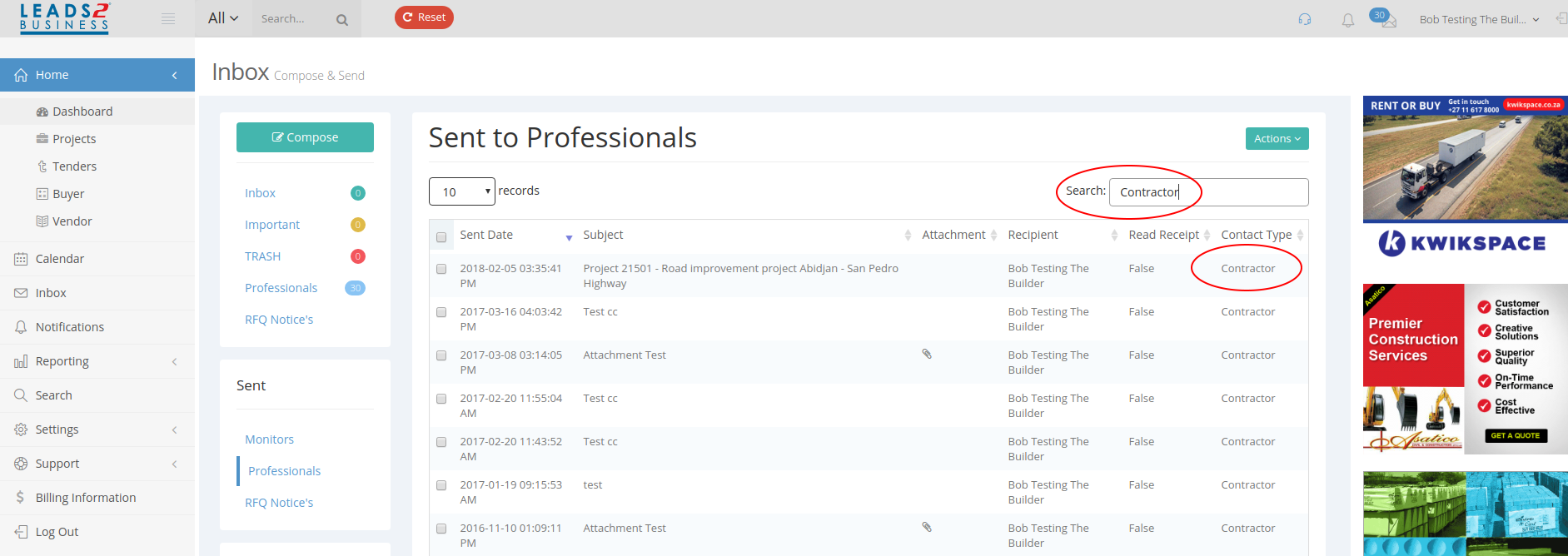
Compose:
You can compose a new message by clicking on Compose:
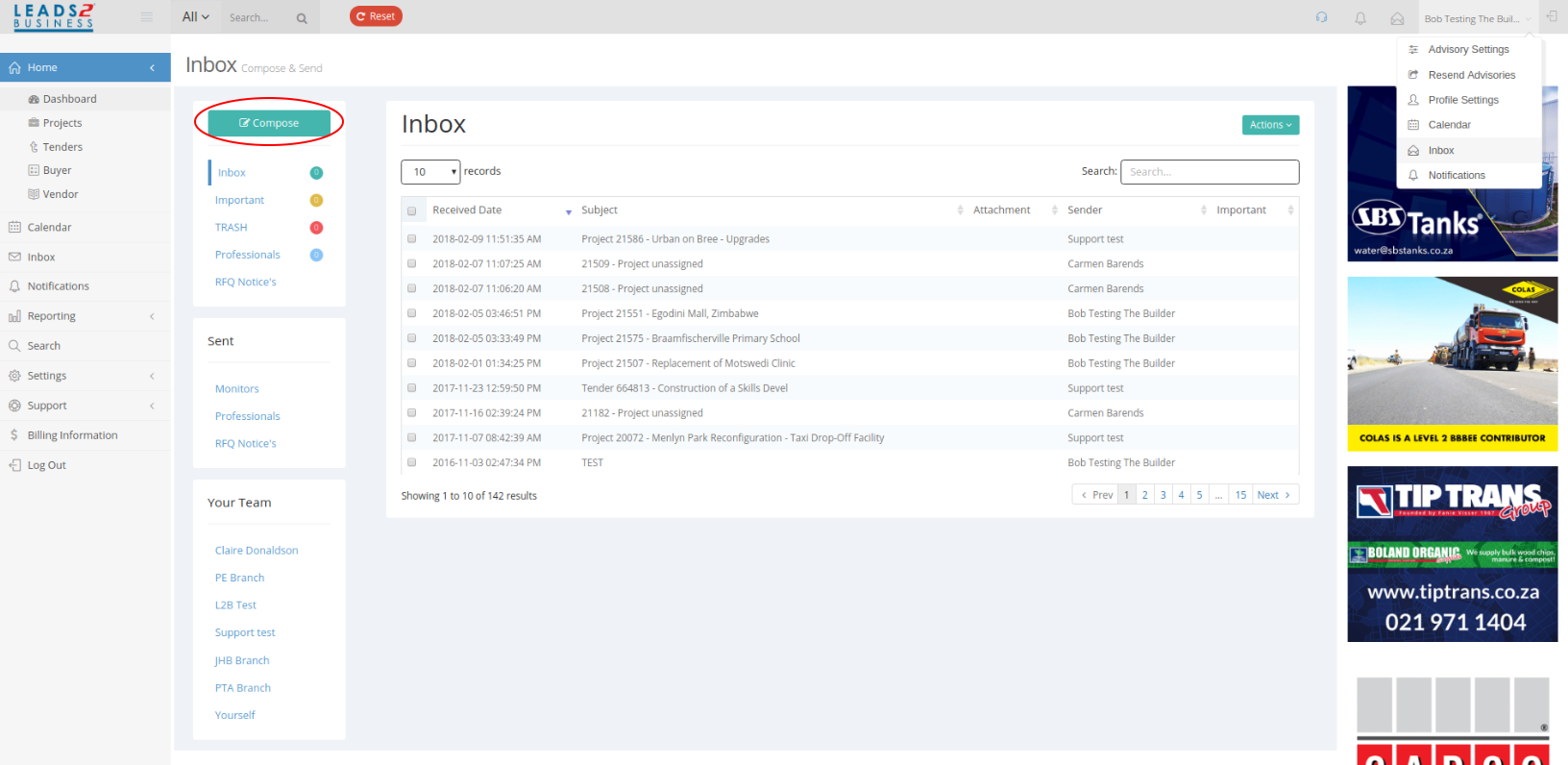
The following page will open where you are able to compose a message:
The “To:” field is directly linked to the L2B Directory.
You will have to know the name of the person you are wanting to email (Professional/ Monitor).
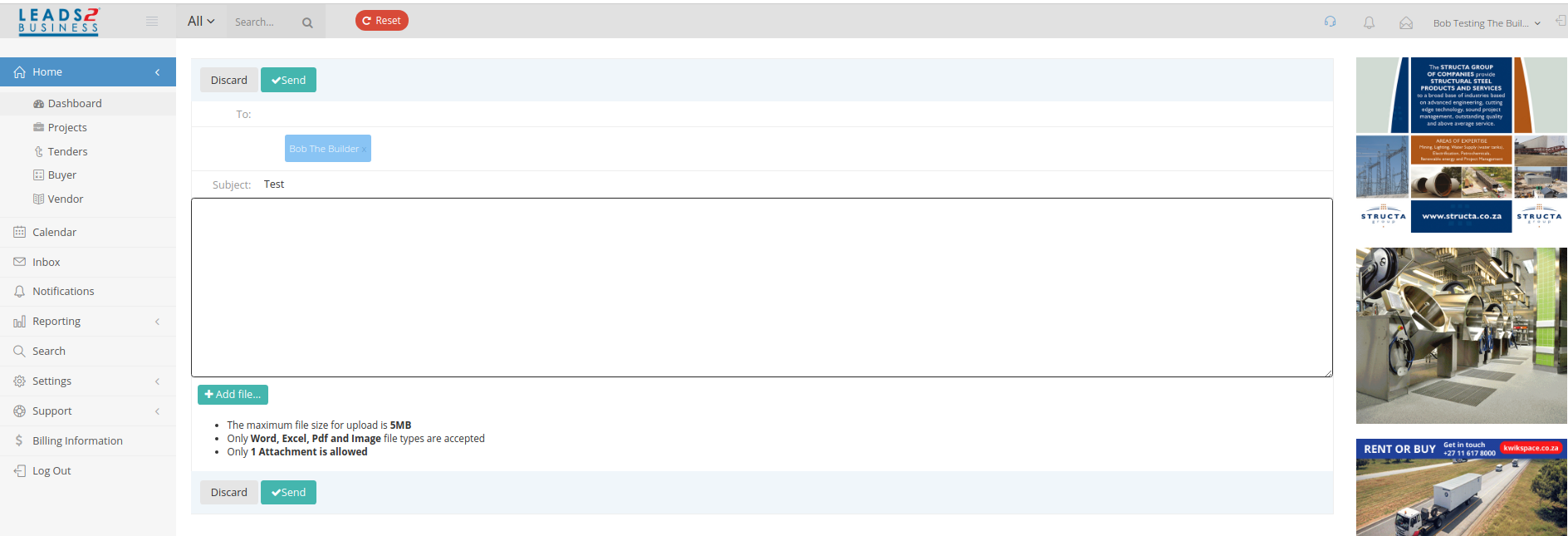
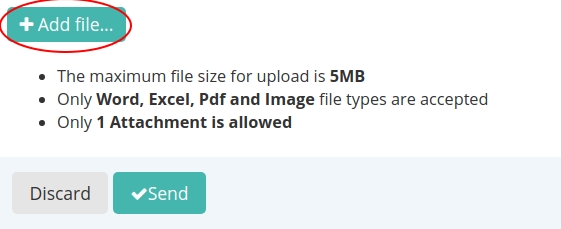
Adding an attachment:
This will be separate to the Logo and Signature that is loaded on your Dashboard under “Settings”, “Profile”.
The attachment must be a maximum of 5MB.
Only in Word, Excel, PDF or an Image file type.
Only 1 attachment is allowed per email.
Inbox
By clicking on the various folders under Compose you are able to view the relevant messages for each folder:
Inbox: messages received
Important: messages you have marked Imporatnt
Trash: deleted items
Professionals: Only reflects emails received from Professionals using the L2B website (directly from Tenders/ Projects, or from the Directory)
RFQ Notices: Requests for Quotes Notices received
Sent
Monitors: Tenders/ Projects that have been assigned or unassigned by yourself to your monitors.
Professionals: Only reflects emails sent to Professionals using the L2B website (directly from Tenders/ Projects, or from the Directory)
RFQ Notice’s: RFQ Notices sent. Note: This feature is only available to “Buyers” (L2Q subscribers) on the L2B website.
This is a list of RFQ notices sent to Subcontractors (who have been sent the RFQs) using the L2B website.
Your Team
When clicking on a Monitors Name under Your Team, it opens a new email page, automatically addressing the email to that monitor.
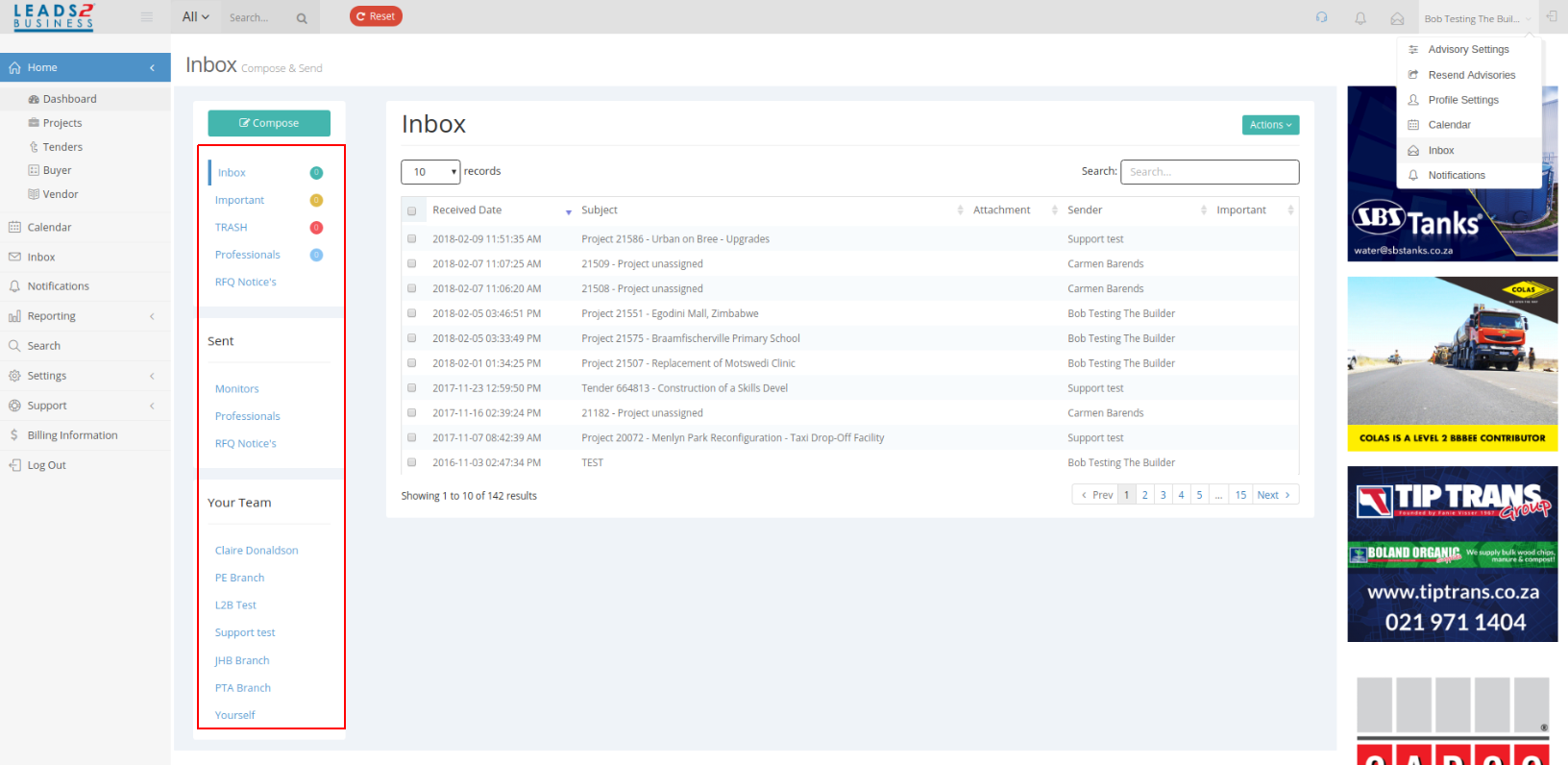
Read Receipts: reflects as follows showing Read Receipt confirmations for Monitors and Professionals
Please Note: The e-mail has to be read (or Marked as Read) in their Inbox on L2B for it to reflect “True” as a Read receipt (this does not reflect if read on an e-mail client)