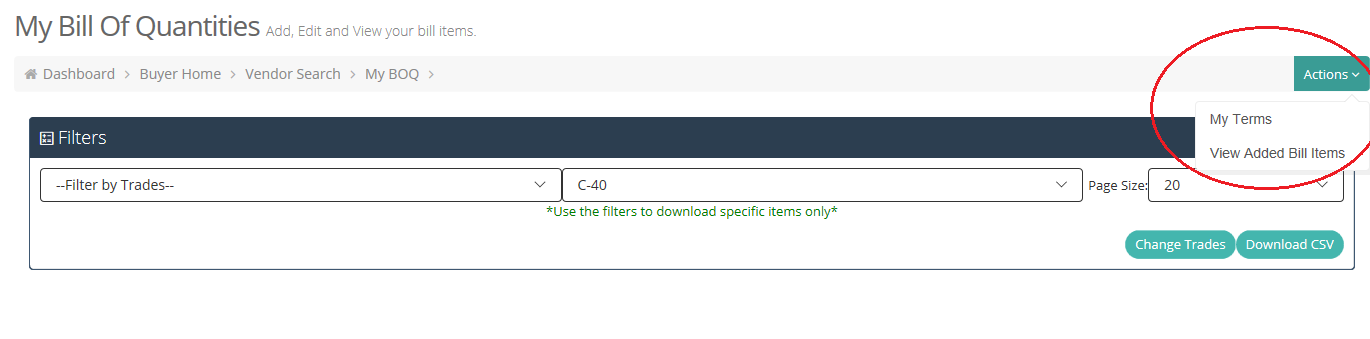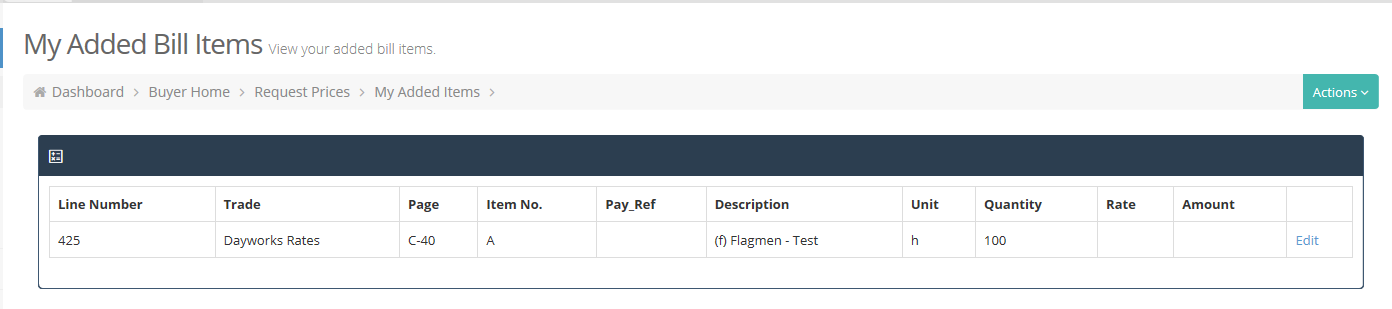Adding Item(s) in Bill
On the ‘Buyer Home’, click on ‘Request Prices’ of the control list you wish to add items to.
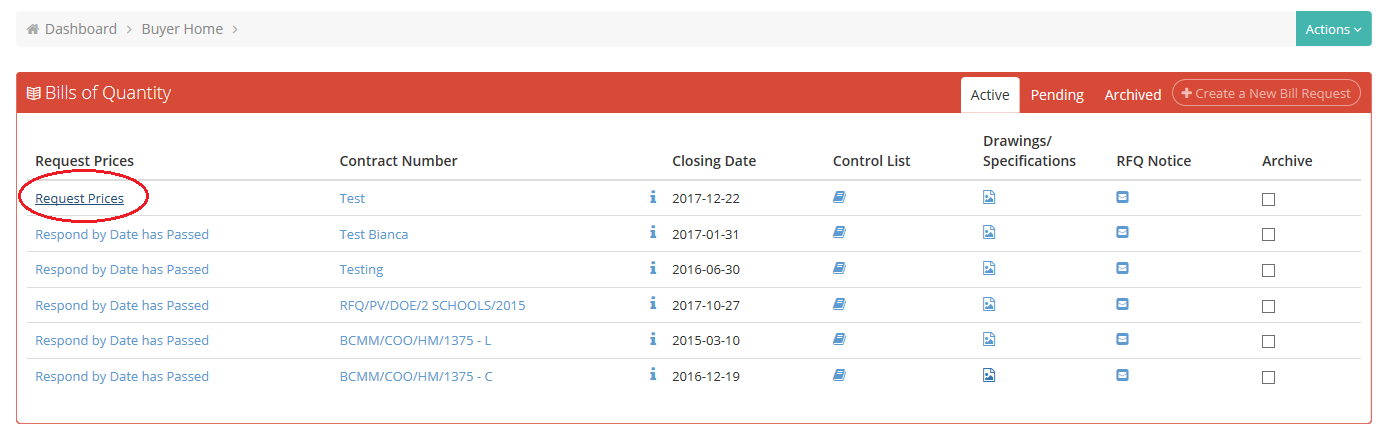
Click on “Actions” and select “My Bill” from the drop-down menu.

Use the filters at the top of the page to find the section in the bill where you wish to add item(s).

Once you have found where you wish to add the item/s, click on “Add” on the far right of the item you wish to add to.
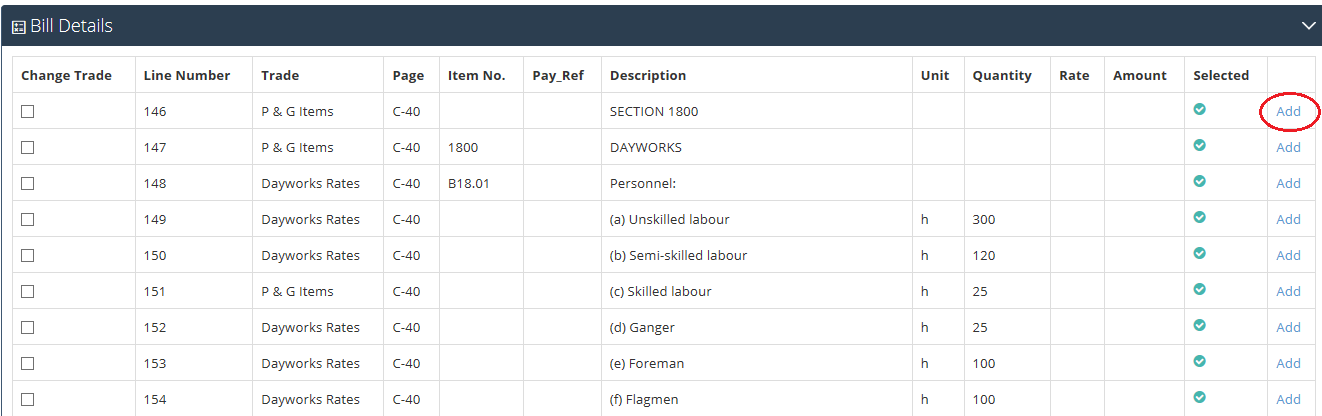
A pop-up will appear, where you can change/add the page number, Payment Reference, Item Number, Description, Unit, Quantity and if you wish to change the trade, you are able to. Once you have entered the necessary information, click on “Add”.
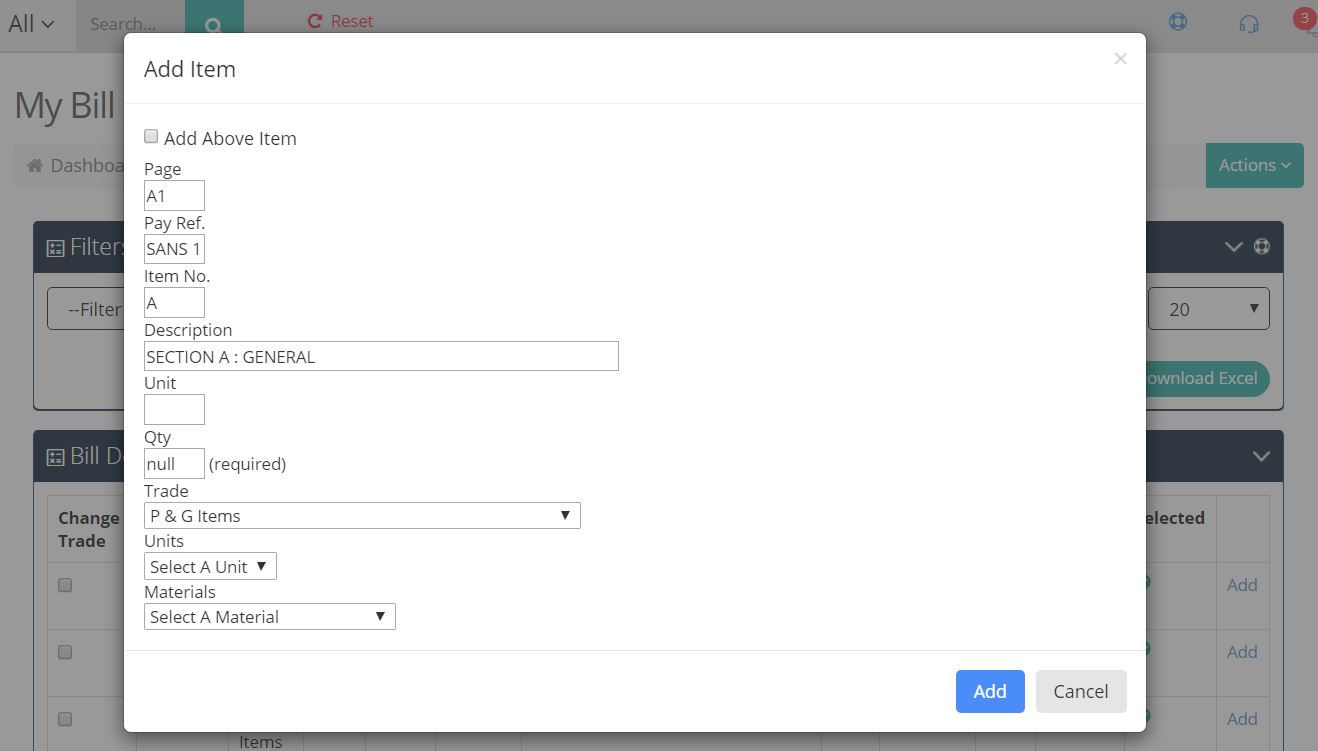
The page will refresh and the item will be directly under the item you have added it to, highlighted in light blue. If you would like to add the item above instead of below please select the “Add above item” option.
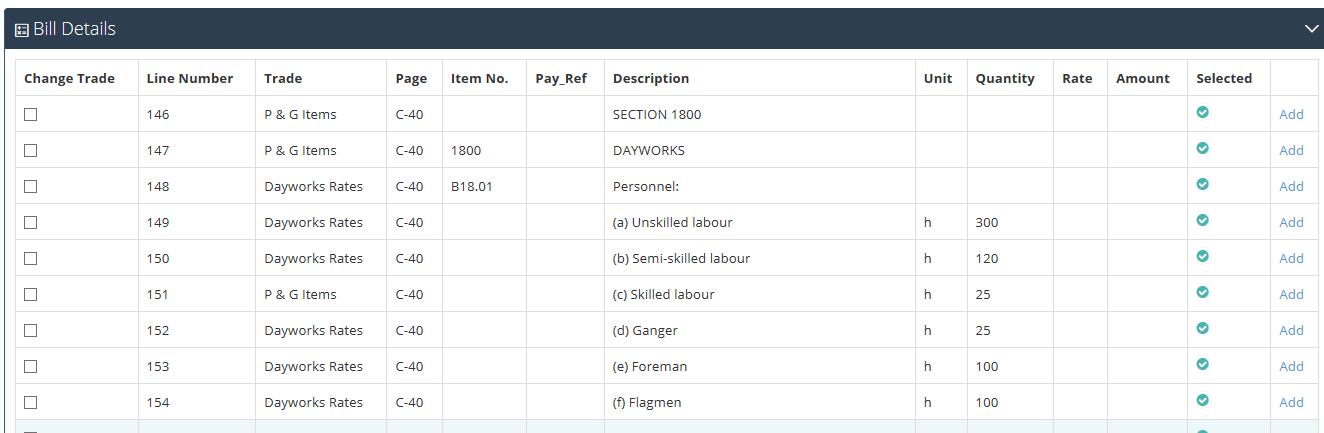 To see all the items you have added to your bill, click on “Actions”, and select “View Added Bill Items”. You are also able to change your terms and conditions from the “Actions” link if needed.
To see all the items you have added to your bill, click on “Actions”, and select “View Added Bill Items”. You are also able to change your terms and conditions from the “Actions” link if needed.